SSO Login for Non-SF Applications
This article provides information for users who want to create a Single sign-on (SSO) connection to securely log in to non-SF applications. With SSO integration, you can streamline the authentication process and create automation scripts to test your application.
The Page Object file will contain the SSO login locators. The items on the SSO login page are defined by these locators. If the SSO login page supports direct login, enter user credentials (Username/Password) into the appropriate fields using the locators supplied. Based on the provided locators, the “Login” or “Submit” button to initiate the login process.
See reference: here
Note: The SSO flow is managed within the SSO page object file in a sequence.
Follow these steps to use SSO with Provar.

1. Create an SSO Connection, see the instructions here. (Skip this step if you already have an existing SSO connection)
2. Select the SSO option
3. Enter all required field values along with the SSO connection
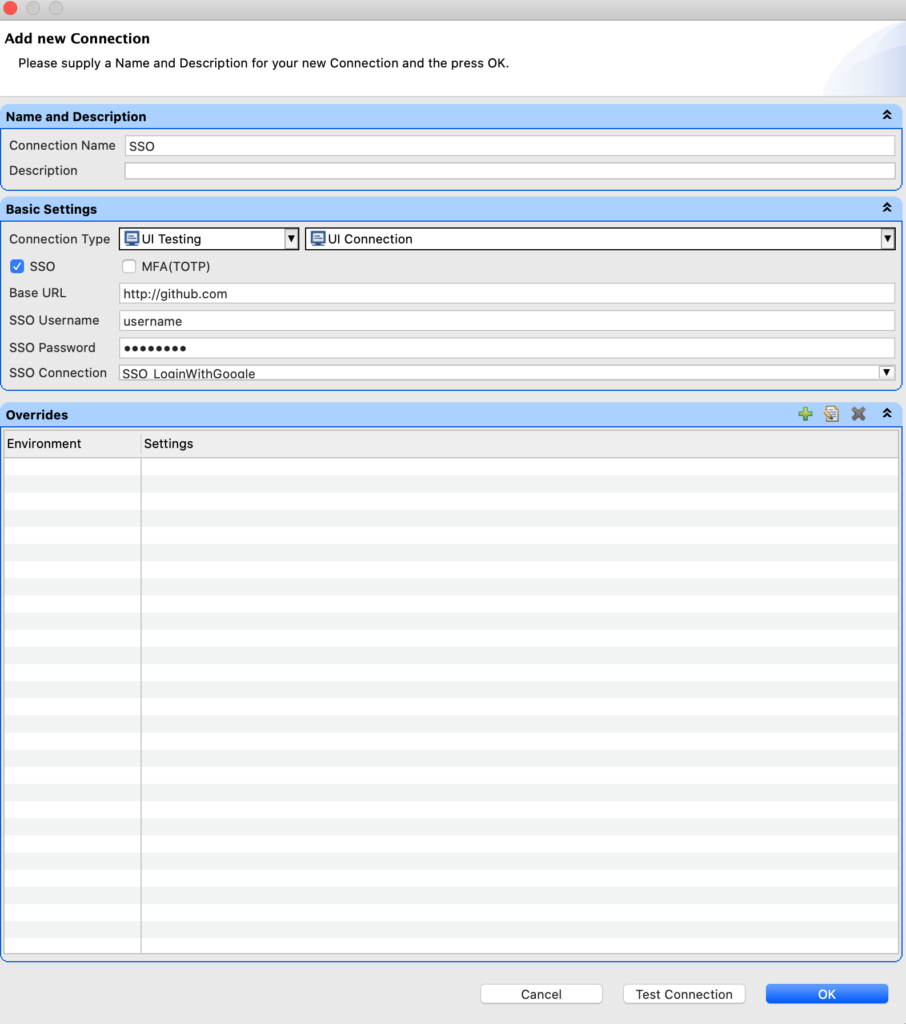
4. Do a Test Connection and Click OK.
Users should be able to use this connection in the Test cases for both Test Authoring and Test Executions. The UI Connect step will handle the complete login process as defined in the UI Connection.