Authentication for Basic UI Login
This article provides instructions for Provar users to securely log in to applications using UI Connection. Provar provides the capability to login to any UI application using basic authentication. Users can effectively manage connections, test login flows, and ensure successful automation of test scenarios for any UI application.
Note: Authentication flow is maintained in the Auth handler page object file.
Note: The user must enter all of the information in the Auth Handler Page Object file. The login sequence and success condition must be maintained by the user in the same object file.
Follow these steps to use Authentication for Basic UI login with Provar.

- Create an Auth Handler page object file.
- Create a UI Connection for basic authentication
- Enter all required details along with Auth Handler
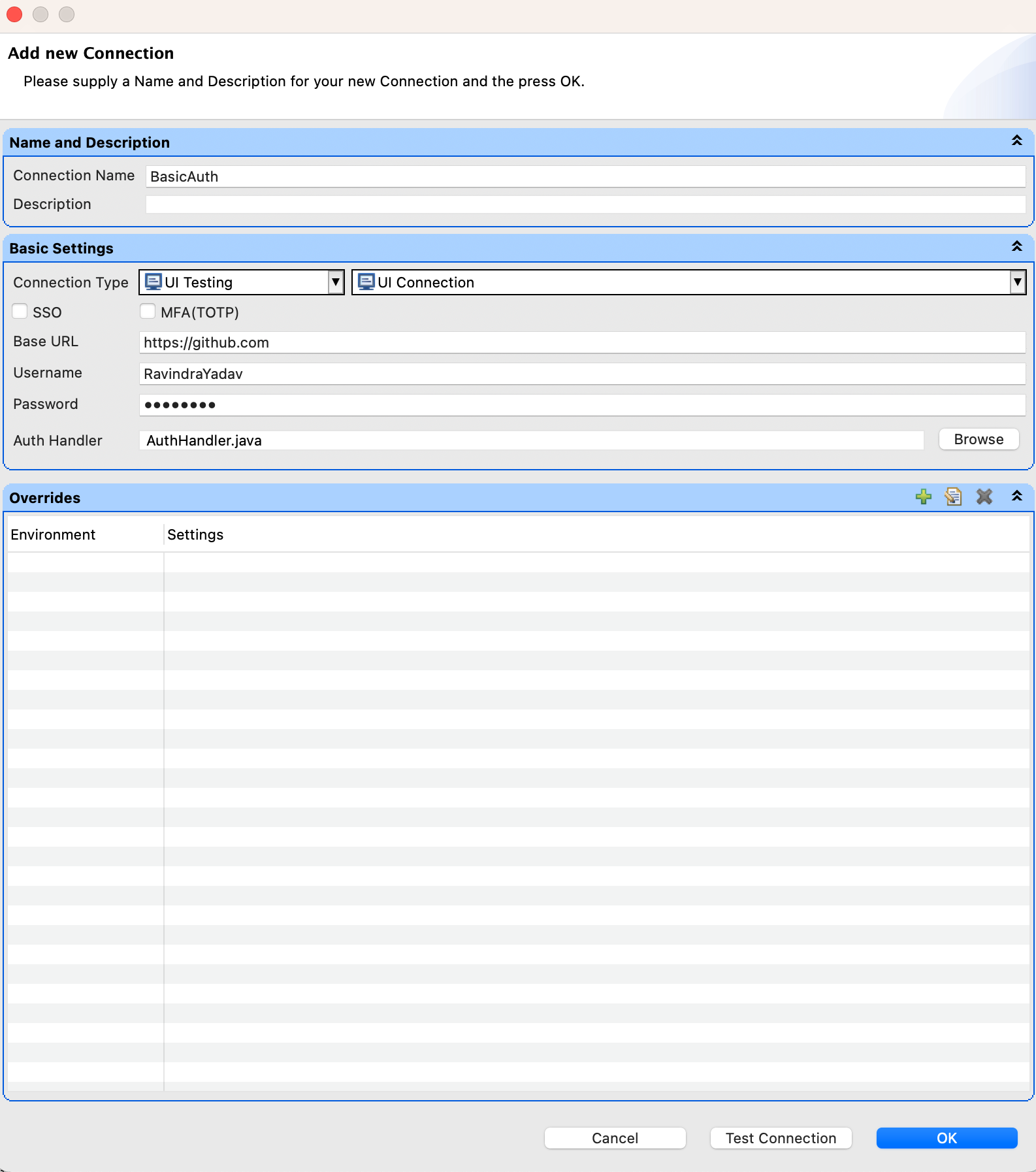
- Do a Test Connection and click OK.
Users should be able to use this connection in the Test cases for both Test Authoring and Test Executions. The UI Connect step will handle the complete login process as defined in the UI Connection.
Sample JAVA file
package pageobjects.Sample;
import java.util.Map;
import org.openqa.selenium.By;
import org.openqa.selenium.NoSuchElementException;
import org.openqa.selenium.WebDriver;
import com.provar.core.model.base.api.IRuntimeConfiguration;
import com.provar.core.testapi.ILoginPage;
import com.provar.core.testapi.ILoginResult;
import com.provar.core.testapi.annotations.Page;
import com.provar.core.testapi.java.UiLoginResultImpl;
@Page(title = "Basic_Login", connection = "Connection Name")
public class Basic_Login implements ILoginPage {
@Override
public ILoginResult doLogin(IRuntimeConfiguration runtimeConfiguration, WebDriver driver,
Map<String, String> credentials) {
// Connection 'Basic Username' and 'Basic Password' stored in userName and password
// variables
String userName = credentials.get(CREDENTIAL_USER);
String password = credentials.get(CREDENTIAL_PASSWORD);
// User can put wait here to load the page
// Check if the user is already logged in
if (isLoggedIn(driver)) {
return new UiLoginResultImpl(true, driver);
} else {
// Enter user secret details to login and submit
driver.findElement(By.xpath("<Xpath for username field>")).sendKeys(userName);
driver.findElement(By.xpath("<Xpath for password field>")).sendKeys(password);
driver.findElement(By.xpath("<Xpath for submit/login button>")).click();
// User can put wait here to load the page (Added 2 second wait)
waitForPageToLoad(2000);
// Check again if user entered correct secret details
boolean loginSuccess = isLoggedIn(driver);
if (loginSuccess) {
return new UiLoginResultImpl(true, "Login Successful.", driver);
} else {
return new UiLoginResultImpl(false, "Login failed : Please check your credentials.", driver);
}
}
}
private boolean isLoggedIn(WebDriver driver) {
try {
driver.findElement(By.xpath("<Xpath for field to check user is logged in>"));
} catch (NoSuchElementException ex) {
return false;
}
return true;
}
private static void waitForPageToLoad(long time) {
try {
Thread.sleep(time);
} catch (InterruptedException e) {
e.printStackTrace();
}
}
}
- Home
- Get Started with V2
- Using Provar
- Understanding Provar’s Use of AI Service for Test Automation
- Provar Automation
- Creating a New Test Project
- Import Test Project from a File
- Import Test Project from a Remote Repository
- Import Test Project from Local Repository
- Commit a Local Test Project to Source Control
- Salesforce API Testing
- Behavior-Driven Development
- Consolidating Multiple Test Execution Reports
- Creating Test Cases
- Custom Table Mapping
- Functions
- Debugging Tests
- Defining a Namespace Prefix on a Connection
- Defining Proxy Settings
- Environment Management
- Exporting Test Projects
- Exporting Test Cases into a PDF
- Japanese Language Support
- Override Auto-Retry for Test Step
- Customize Browser Driver Location
- Mapping and Executing the Lightning Article Editor in Provar
- Managing Test Steps
- Namespace Org Testing
- NitroX
- Provar Test Builder
- ProvarDX
- Refresh and Recompile
- Reintroduction of CLI license Check
- Reload Org Cache
- Reporting
- Running Tests
- Searching Provar with Find Usages
- Secrets Management and Encryption
- Setup and Teardown Test Cases
- Tags and Service Level Agreements (SLAs)
- Test Cycles
- Test Plans
- Testing Browser – Chrome Headless
- Testing Browser Options
- Tooltip Testing
- Using the Test Palette
- Using Custom APIs
- Callable Tests
- Data-Driven Testing
- Page Objects
- Block Locator Strategies
- Introduction to XPaths
- Creating an XPath
- JavaScript Locator Support
- Label Locator Strategies
- Maintaining Page Objects
- Mapping Non-Salesforce Fields
- Page Object Operations
- ProvarX™
- Refresh and Reselect Field Locators in Test Builder
- Using Java Method Annotations for Custom Objects
- Applications Testing
- Database Testing
- Document Testing
- Email Testing
- Email Testing in Automation
- Email Testing Examples
- Gmail Connection in Automation with App Password
- App Configuration for Microsoft Connection in MS Portal for OAuth 2.0
- OAuth 2.0 Microsoft Exchange Email Connection
- Support for Existing MS OAuth Email Connection
- OAuth 2.0 MS Graph Email Connection
- Create a Connection for Office 365 GCC High
- Mobile Testing
- OrchestraCMS Testing
- Salesforce CPQ Testing
- ServiceMax Testing
- Skuid Testing
- Vlocity API Testing
- Webservices Testing
- DevOps with V2
- Introduction to Provar DevOps
- Introduction to Test Scheduling
- Apache Ant
- Configuration for Sending Emails via the Automation Command Line Interface
- Continuous Integration
- AutoRABIT Salesforce DevOps in Provar Test
- Azure DevOps
- Running a Provar CI Task in Azure DevOps Pipelines
- Configuring the Automation Secrets Password in Microsoft Azure Pipelines
- Parallel Execution in Microsoft Azure Pipelines using Multiple build.xml Files
- Parallel Execution in Microsoft Azure Pipelines using Targets
- Parallel Execution in Microsoft Azure Pipelines using Test Plans
- Bitbucket Pipelines
- CircleCI
- Copado
- Docker
- Flosum
- Gearset
- GitHub Actions
- Integrating GitHub Actions CI to Run Automation CI Task
- Remote Trigger in GitHub Actions
- Parameterization using Environment Variables in GitHub Actions
- Parallel Execution in GitHub Actions using Multiple build.xml Files
- Parallel Execution in GitHub Actions using Targets
- Parallel Execution in GitHub Actions using Test Plan
- Parallel Execution in GitHub Actions using Job Matrix
- GitLab Continuous Integration
- Travis CI
- Jenkins
- Execution Environment Security Configuration
- Provar Jenkins Plugin
- Parallel Execution
- Running Provar on Linux
- Reporting
- Salesforce DX
- Git
- Version Control
- Salesforce Testing
- Recommended Practices
- Salesforce API Access Control Security Update – Impact on Provar Connections
- Salesforce Connection Best Practices
- Improve Your Metadata Performance
- Java 21 Upgrade
- Testing Best Practices
- Automation Planning
- Supported Testing Phases
- Provar Naming Standards
- Test Case Design
- Create records via API
- Avoid using static values
- Abort Unused Test Sessions/Runs
- Avoid Metadata performance issues
- Increase auto-retry waits for steps using a global variable
- Create different page objects for different pages
- The Best Ways to Change Callable Test Case Locations
- Working with the .testProject file and .secrets file
- Best practices for the .provarCaches folder
- Best practices for .pageObject files
- Testing Best Practices
- Troubleshooting with V2
- How to Use Keytool Command for Importing Certificates
- Browsers
- Configurations and Permissions
- Add Permissions to Edit Provar.ini File
- Configure Provar UI in High Resolution
- Enable Prompt to Choose Workspace
- Increase System Memory for Provar
- Refresh Org Cache Manually
- Show Hidden Provar Files on Mac
- Java Version Mismatch Error
- Unable to create test cases, test suites, etc… from the Test Project Navigation sidebar
- Connections
- DevOps with V2
- Error Messages
- Provar Manager 3.0 Install Error Resolution
- Provar Manager Test Case Upload Resolution
- Administrator has Blocked Access to Client
- JavascriptException: Javascript Error
- Resolving Failed to Create ChromeDriver Error
- Resolving Jenkins License Missing Error
- Resolving Metadata Timeout Errors
- Test Execution Fails – Firefox Not Installed
- Selenium 4 Upgrade
- Licensing and Installation
- Memory
- Test Builder
- V2 Release Notes