Running Tests
Initiating a Test Run
To execute a test case, use the Run, Debug or Test Builder icons on the Menubar. These represent the different available run modes.
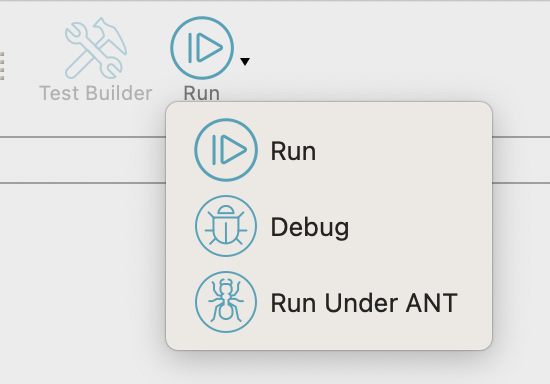
Alternatively, to run a group of tests, go to the Navigator view and right-click on one or more tests cases or test folders.
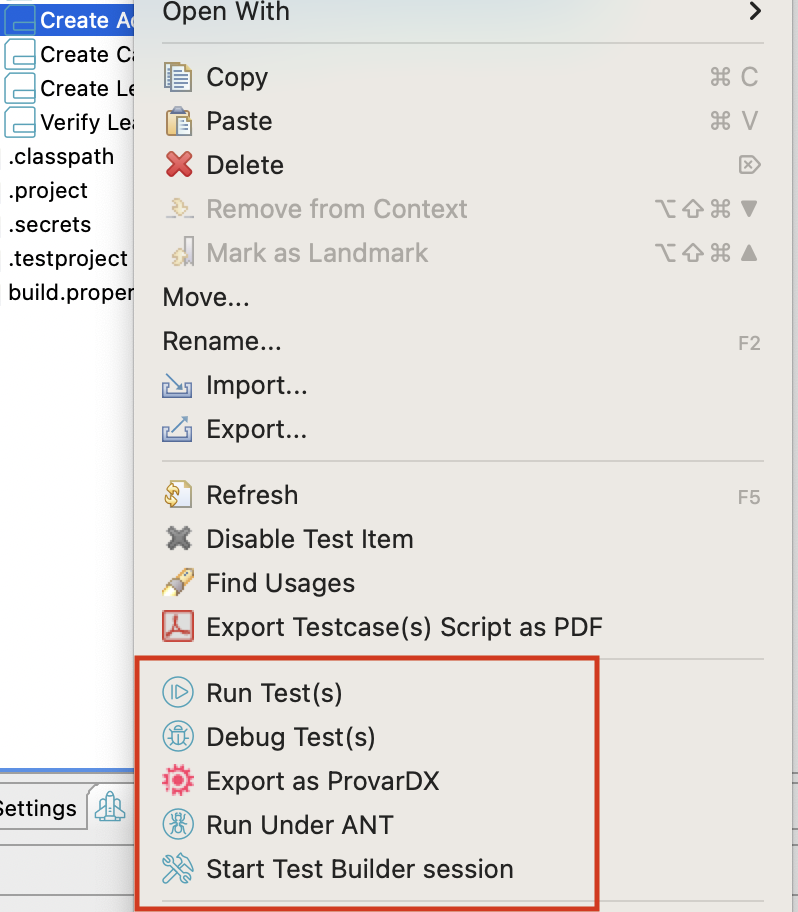
Run Mode
Use this mode for the official execution required for signing off a release. It can also be executed at the command line for Continuous Integration support.
Run Mode supports multiple browsers and execution will not be interfered with by any Chrome plug-ins or breakpoints. Run Mode does not capture variables, so it not recommended for debugging.
You can change the browser to run in by using the Web Browser dropdown on the Menubar.
Debug Mode
Debug Mode can be used for debugging issues with a specific browser. Breakpoints are enabled and variables are captured for debugging. As with Run Mode, individual test cases or full test folders can be run, and the Web Browser can be specified from the Menu bar.
Run Under ANT Mode
Run Under ANT mode allows you to run your test cases under ANT from within Provar. It is also useful for creating your Build.xml file to run your tests under ANT on a different machine, to save creating the Build.xml file manually. Refer to Apache Ant: Generating a Build File for more information.
Test Builder Mode
Use Test Builder mode for building and debugging UI tests with the Test Builder. If you run a test case in Test Builder, it will execute all test steps and pause after executing the last step to allow you to add more steps. To end the test run, click the stop icon at the top of the Test Builder (
This mode should not be used for final execution sign-off, but is useful for:
- Creating UI test steps and field locations for test authoring
- Debugging using breakpoints and forwards and backwards stepping
- Capturing variables which are visible during and at the end of the test execution
- Creating Page Objects
Refer to Debugging Tests for more information on the Test Runner.
Monitoring the Test Run
Once a test run is in progress, a new tab will open in the Test Runner view to allow you to follow its progress.
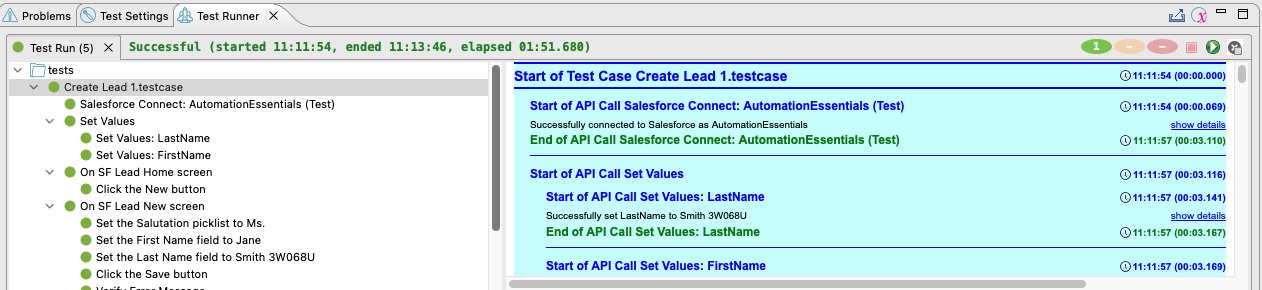
In Run and Debug modes, the test run will end automatically once it has finished running its tests. You can also stop a test run early by clicking the Abort icon (
Once the test run has ended (whether passed or failed) you can generate a test run report using the Export Test Results icon (
Stop test run on error
As of Provar version 1.8.11, you can also have the test run abort automatically if any test failure is encountered. This is useful if you are running dependent test cases where if one fails there is no need to run the subsequent ones. You can enable this by clicking the Stop Test Run on Error (
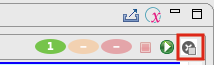
Note that this is different from Error Handling on an individual test case, which allows you to skip or continue the subsequent steps of a test case if an error is encountered. Refer to error handling below for more information on this option.
Test Case Error handling
In each test case you can specify what Provar should do in the event of an error. In the Skip on Error dropdown, you can select one of three options:
- Skip: This will stop the test Case on failure and skip to the next Test Case to be executed
- Continue: This will continue to the next Test Step. This is useful if you would like to view all the errors
- Inherit: This will have the Test Case inherit its behavior from the Calling Test (applies to Callable Tests only).

Re-Running Tests
As of Provar 1.9, there is a new option in Test Runner to allow re-running a specific set of test cases based on a given test run. This means that, when test failures are encountered, they can be re-run locally without needing to set up test cycles first. This is especially useful for locally testing a change to a callable test, connection, environment or browser setting.
Once a test run has been executed, you can re-run it by navigating to the relevant test run and clicking the button Re-Run the test run.
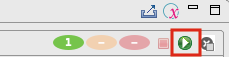
This presents the following options:
- Rerun all: Runs all the test cases from the original test run again. The same Run Mode will be used as the original run (e.g. Debug, Test Builder).
- Rerun failures (Debug Mode): Runs only the failed test cases from the original test run again. Launches in Debug mode if the original run was in Debug or Run, or in Test Builder if it was Test Builder. In both cases the Variables view will be populated to help troubleshoot the test failures.
Note that the Rerun failures option is only available if there were failures in the original test run.
For more information, check out this course on University of Provar.
- Home
- Get Started with V2
- Using Provar
- Understanding Provar’s Use of AI Service for Test Automation
- Provar Automation
- Creating a New Test Project
- Import Test Project from a File
- Import Test Project from a Remote Repository
- Import Test Project from Local Repository
- Commit a Local Test Project to Source Control
- Salesforce API Testing
- Behavior-Driven Development
- Consolidating Multiple Test Execution Reports
- Creating Test Cases
- Custom Table Mapping
- Functions
- Debugging Tests
- Defining a Namespace Prefix on a Connection
- Defining Proxy Settings
- Environment Management
- Exporting Test Projects
- Exporting Test Cases into a PDF
- Japanese Language Support
- Override Auto-Retry for Test Step
- Customize Browser Driver Location
- Mapping and Executing the Lightning Article Editor in Provar
- Managing Test Steps
- Namespace Org Testing
- NitroX
- Provar Test Builder
- ProvarDX
- Refresh and Recompile
- Reintroduction of CLI license Check
- Reload Org Cache
- Reporting
- Running Tests
- Searching Provar with Find Usages
- Secrets Management and Encryption
- Setup and Teardown Test Cases
- Tags and Service Level Agreements (SLAs)
- Test Cycles
- Test Plans
- Testing Browser – Chrome Headless
- Testing Browser Options
- Tooltip Testing
- Using the Test Palette
- Using Custom APIs
- Callable Tests
- Data-Driven Testing
- Page Objects
- Block Locator Strategies
- Introduction to XPaths
- Creating an XPath
- JavaScript Locator Support
- Label Locator Strategies
- Maintaining Page Objects
- Mapping Non-Salesforce Fields
- Page Object Operations
- ProvarX™
- Refresh and Reselect Field Locators in Test Builder
- Using Java Method Annotations for Custom Objects
- Applications Testing
- Database Testing
- Document Testing
- Email Testing
- Email Testing in Automation
- Email Testing Examples
- Gmail Connection in Automation with App Password
- App Configuration for Microsoft Connection in MS Portal for OAuth 2.0
- OAuth 2.0 Microsoft Exchange Email Connection
- Support for Existing MS OAuth Email Connection
- OAuth 2.0 MS Graph Email Connection
- Create a Connection for Office 365 GCC High
- Mobile Testing
- OrchestraCMS Testing
- Salesforce CPQ Testing
- ServiceMax Testing
- Skuid Testing
- Vlocity API Testing
- Webservices Testing
- DevOps with V2
- Introduction to Provar DevOps
- Introduction to Test Scheduling
- Apache Ant
- Configuration for Sending Emails via the Automation Command Line Interface
- Continuous Integration
- AutoRABIT Salesforce DevOps in Provar Test
- Azure DevOps
- Running a Provar CI Task in Azure DevOps Pipelines
- Configuring the Automation Secrets Password in Microsoft Azure Pipelines
- Parallel Execution in Microsoft Azure Pipelines using Multiple build.xml Files
- Parallel Execution in Microsoft Azure Pipelines using Targets
- Parallel Execution in Microsoft Azure Pipelines using Test Plans
- Bitbucket Pipelines
- CircleCI
- Copado
- Docker
- Flosum
- Gearset
- GitHub Actions
- Integrating GitHub Actions CI to Run Automation CI Task
- Remote Trigger in GitHub Actions
- Parameterization using Environment Variables in GitHub Actions
- Parallel Execution in GitHub Actions using Multiple build.xml Files
- Parallel Execution in GitHub Actions using Targets
- Parallel Execution in GitHub Actions using Test Plan
- Parallel Execution in GitHub Actions using Job Matrix
- GitLab Continuous Integration
- Travis CI
- Jenkins
- Execution Environment Security Configuration
- Provar Jenkins Plugin
- Parallel Execution
- Running Provar on Linux
- Reporting
- Salesforce DX
- Git
- Version Control
- Salesforce Testing
- Recommended Practices
- Salesforce API Access Control Security Update – Impact on Provar Connections
- Salesforce Connection Best Practices
- Improve Your Metadata Performance
- Java 21 Upgrade
- Testing Best Practices
- Automation Planning
- Supported Testing Phases
- Provar Naming Standards
- Test Case Design
- Create records via API
- Avoid using static values
- Abort Unused Test Sessions/Runs
- Avoid Metadata performance issues
- Increase auto-retry waits for steps using a global variable
- Create different page objects for different pages
- The Best Ways to Change Callable Test Case Locations
- Working with the .testProject file and .secrets file
- Best practices for the .provarCaches folder
- Best practices for .pageObject files
- Testing Best Practices
- Troubleshooting with V2
- How to Use Keytool Command for Importing Certificates
- Browsers
- Configurations and Permissions
- Add Permissions to Edit Provar.ini File
- Configure Provar UI in High Resolution
- Enable Prompt to Choose Workspace
- Increase System Memory for Provar
- Refresh Org Cache Manually
- Show Hidden Provar Files on Mac
- Java Version Mismatch Error
- Unable to create test cases, test suites, etc… from the Test Project Navigation sidebar
- Connections
- DevOps with V2
- Error Messages
- Provar Manager 3.0 Install Error Resolution
- Provar Manager Test Case Upload Resolution
- Administrator has Blocked Access to Client
- JavascriptException: Javascript Error
- Resolving Failed to Create ChromeDriver Error
- Resolving Jenkins License Missing Error
- Resolving Metadata Timeout Errors
- Test Execution Fails – Firefox Not Installed
- Selenium 4 Upgrade
- Licensing and Installation
- Memory
- Test Builder
- V2 Release Notes