Assert Salesforce Layout
Once you have extracted a page layout using the Extract Salesforce Layout API, you may want to check some of its information using the Assert Salesforce Layout API. This will compare a local Excel Workbook, created using the Salesforce Extract Layout API, with a live page layout in a Salesforce org. Like the Extract Layout API, the Assert Layout API will use a Connection to extract layout and field information based on the Connection user’s permissions.
Note that the format of the spreadsheets must be an exact match for the API to work effectively. This is why generating the local Excel Workbook is sensible using an Extract Salesforce Layout API test step.
To use this API, locate the Assert Salesforce Layout API in the API palette and click and drag it into your Test Case.
Complete the parameters as follows:
- Connection Name: The Salesforce Connection relating to the Salesforce org from which you want to use to extract the live page layout information and the user details you want to use to do it
- Object Name: The Salesforce object whose fields and page layout need to be extracted. Refer to the Org Browser for the exact name of the object.
- Record Page Layout: If checked, this feature will fetch the Record Layout information for the record types.
- Dynamic Form Layout: If checked, this feature will fetch the only record types that has dynamic forms enabled for that profile and application.
- Expected Layout File: The file format used by your local Layout file (default is Excel Workbook)
- Workbook: The local destination of the Excel Workbook created by an earlier Extract Salesforce Layout API step
- Include Field Permissions: Tick this if your local Workbook file was extracted using ‘Include Field Permissions’ ticked on the Extract Salesforce Layout API test step.
- Include Permission Set: If checked, add a list of field details relating to profile and permission sets.
- Then save the test case
Example
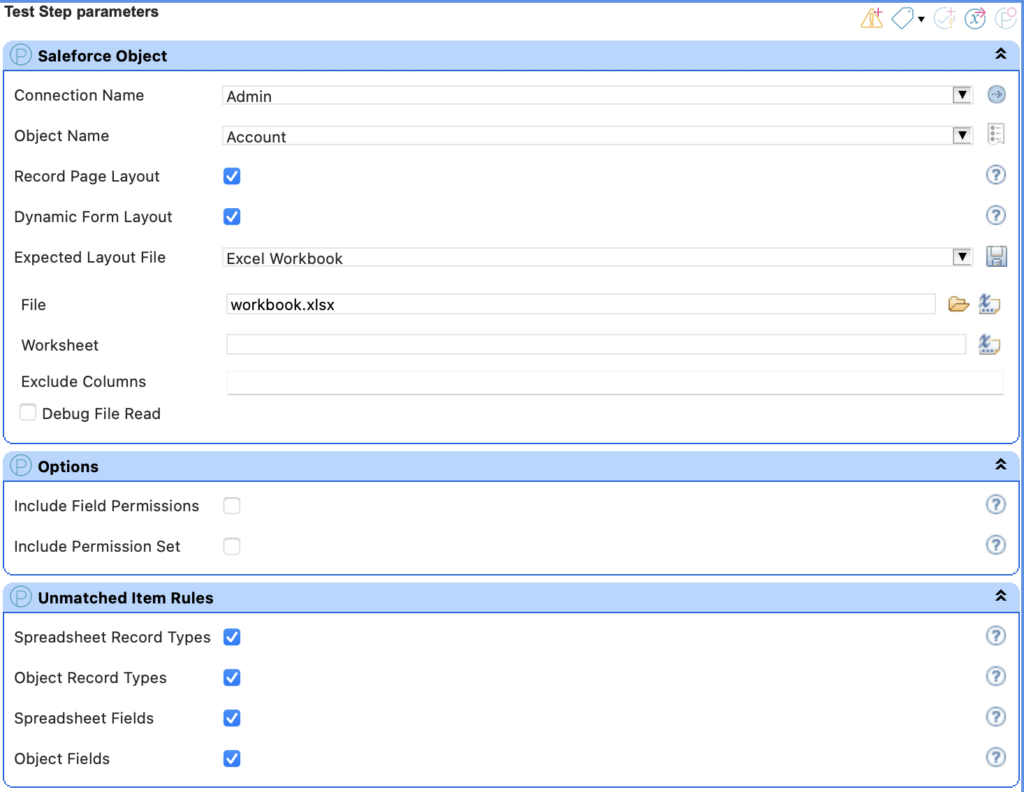
Results
The Test Step will pass if the contents of the local Workbook match with the live page layout information relating to the Connection and Object selected. If there are discrepancies, these will appear in the Test Runner and Test Run Report. Note that all discrepancies will be included along with expected and actual values.
In Test Runner

In the Test Run Report

- Home
- Get Started with V2
- Using Provar
- Understanding Provar’s Use of AI Service for Test Automation
- Provar Automation
- Creating a New Test Project
- Import Test Project from a File
- Import Test Project from a Remote Repository
- Import Test Project from Local Repository
- Commit a Local Test Project to Source Control
- Salesforce API Testing
- Behavior-Driven Development
- Consolidating Multiple Test Execution Reports
- Creating Test Cases
- Custom Table Mapping
- Functions
- Debugging Tests
- Defining a Namespace Prefix on a Connection
- Defining Proxy Settings
- Environment Management
- Exporting Test Projects
- Exporting Test Cases into a PDF
- Japanese Language Support
- Override Auto-Retry for Test Step
- Customize Browser Driver Location
- Mapping and Executing the Lightning Article Editor in Provar
- Managing Test Steps
- Namespace Org Testing
- NitroX
- Provar Test Builder
- ProvarDX
- Refresh and Recompile
- Reintroduction of CLI license Check
- Reload Org Cache
- Reporting
- Running Tests
- Searching Provar with Find Usages
- Secrets Management and Encryption
- Setup and Teardown Test Cases
- Tags and Service Level Agreements (SLAs)
- Test Cycles
- Test Plans
- Testing Browser – Chrome Headless
- Testing Browser Options
- Tooltip Testing
- Using the Test Palette
- Using Custom APIs
- Callable Tests
- Data-Driven Testing
- Page Objects
- Block Locator Strategies
- Introduction to XPaths
- Creating an XPath
- JavaScript Locator Support
- Label Locator Strategies
- Maintaining Page Objects
- Mapping Non-Salesforce Fields
- Page Object Operations
- ProvarX™
- Refresh and Reselect Field Locators in Test Builder
- Using Java Method Annotations for Custom Objects
- Applications Testing
- Database Testing
- Document Testing
- Email Testing
- Email Testing in Automation
- Email Testing Examples
- Gmail Connection in Automation with App Password
- App Configuration for Microsoft Connection in MS Portal for OAuth 2.0
- OAuth 2.0 Microsoft Exchange Email Connection
- Support for Existing MS OAuth Email Connection
- OAuth 2.0 MS Graph Email Connection
- Create a Connection for Office 365 GCC High
- Mobile Testing
- OrchestraCMS Testing
- Salesforce CPQ Testing
- ServiceMax Testing
- Skuid Testing
- Vlocity API Testing
- Webservices Testing
- DevOps with V2
- Introduction to Provar DevOps
- Introduction to Test Scheduling
- Apache Ant
- Configuration for Sending Emails via the Automation Command Line Interface
- Continuous Integration
- AutoRABIT Salesforce DevOps in Provar Test
- Azure DevOps
- Running a Provar CI Task in Azure DevOps Pipelines
- Configuring the Automation Secrets Password in Microsoft Azure Pipelines
- Parallel Execution in Microsoft Azure Pipelines using Multiple build.xml Files
- Parallel Execution in Microsoft Azure Pipelines using Targets
- Parallel Execution in Microsoft Azure Pipelines using Test Plans
- Bitbucket Pipelines
- CircleCI
- Copado
- Docker
- Flosum
- Gearset
- GitHub Actions
- Integrating GitHub Actions CI to Run Automation CI Task
- Remote Trigger in GitHub Actions
- Parameterization using Environment Variables in GitHub Actions
- Parallel Execution in GitHub Actions using Multiple build.xml Files
- Parallel Execution in GitHub Actions using Targets
- Parallel Execution in GitHub Actions using Test Plan
- Parallel Execution in GitHub Actions using Job Matrix
- GitLab Continuous Integration
- Travis CI
- Jenkins
- Execution Environment Security Configuration
- Provar Jenkins Plugin
- Parallel Execution
- Running Provar on Linux
- Reporting
- Salesforce DX
- Git
- Version Control
- Salesforce Testing
- Recommended Practices
- Salesforce API Access Control Security Update – Impact on Provar Connections
- Salesforce Connection Best Practices
- Improve Your Metadata Performance
- Java 21 Upgrade
- Testing Best Practices
- Automation Planning
- Supported Testing Phases
- Provar Naming Standards
- Test Case Design
- Create records via API
- Avoid using static values
- Abort Unused Test Sessions/Runs
- Avoid Metadata performance issues
- Increase auto-retry waits for steps using a global variable
- Create different page objects for different pages
- The Best Ways to Change Callable Test Case Locations
- Working with the .testProject file and .secrets file
- Best practices for the .provarCaches folder
- Best practices for .pageObject files
- Testing Best Practices
- Troubleshooting with V2
- How to Use Keytool Command for Importing Certificates
- Browsers
- Configurations and Permissions
- Add Permissions to Edit Provar.ini File
- Configure Provar UI in High Resolution
- Enable Prompt to Choose Workspace
- Increase System Memory for Provar
- Refresh Org Cache Manually
- Show Hidden Provar Files on Mac
- Java Version Mismatch Error
- Unable to create test cases, test suites, etc… from the Test Project Navigation sidebar
- Connections
- DevOps with V2
- Error Messages
- Provar Manager 3.0 Install Error Resolution
- Provar Manager Test Case Upload Resolution
- Administrator has Blocked Access to Client
- JavascriptException: Javascript Error
- Resolving Failed to Create ChromeDriver Error
- Resolving Jenkins License Missing Error
- Resolving Metadata Timeout Errors
- Test Execution Fails – Firefox Not Installed
- Selenium 4 Upgrade
- Licensing and Installation
- Memory
- Test Builder
- V2 Release Notes