Installing/Updating Provar Manager
Last Modified:
Introduction to Provar Manager
Provar Manager is a comprehensive software solution designed to streamline the entire software testing process from planning and design to test execution and analysis. The software includes three modules: Release Management, Test Management, and Test Operations. Each has been meticulously crafted to help you manage your testing process more efficiently and effectively.
In this user guide, we will provide a step-by-step overview of how to set up and use the product for optimal performance. Whether you are new to Provar Manager or looking to take your existing testing process to the next level, this comprehensive guide is here to assist you in achieving your testing goals. In it, you will find information on how to install, configure, and utilize the features available in each module to make your software testing experience seamless and efficient.
Target Audience
This guide is intended for IT administrators tasked with setting up the application, testers, developers, and QA managers who will use it to organize their work, and DevOps engineers who will embed quality into their automated pipelines.
How to Set Up Provar Manager
Note: The steps given below to set up Provar Manager are helpful for System
Administrators.
Installation
What Type of Salesforce Environment to Use
Before installing Provar Manager, the first decision is to choose what Salesforce org
to use.
There are three main options:
- Trial Org: This is a new separate Salesforce org created to trial Provar Manager, which comes pre-installed. They are usually available for a limited period (e.g., 30 days), after which you can upgrade it to a fully functioning org. Choose this option if you don’t already have a Salesforce org, do not need to integrate Provar Manager with any other Salesforce-native application, or do not want the trialing exercise to disturb the ongoing delivery activities in your existing Salesforce environments.
- Sandbox Org: This is a copy of the Production environment, usually created for testing and development purposes. Choose this option if you want to trial Provar Manager for an indefinite period or want to understand how it could integrate and work in the context of your existing Salesforce implementation.
- Production Org: This is a fully functional version of your Salesforce organization’s implementation, where all customizations, configurations, data, and settings are deployed for use by end-users. Provar Manager can only be trialed for a limited period (e.g., 30 days), so only choose this option if you are certain that you want to use Provar Manager or if it’s the only way of proving that it can integrate with other Salesforce-native apps which cannot be set up in Sandbox environments.
Installing the Package from the AppExchange
Use this AppExchange listing link to install Provar Manager directly from the
AppExchange.
In the AppExchange, follow the steps given below:
In the AppExchange product page, follow the steps given below:
- Click Get It Now.
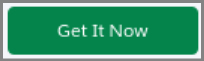
- A Let’s Get Started screen is displayed. Log on with the Trailblazer.me account linked to your Salesforce org.
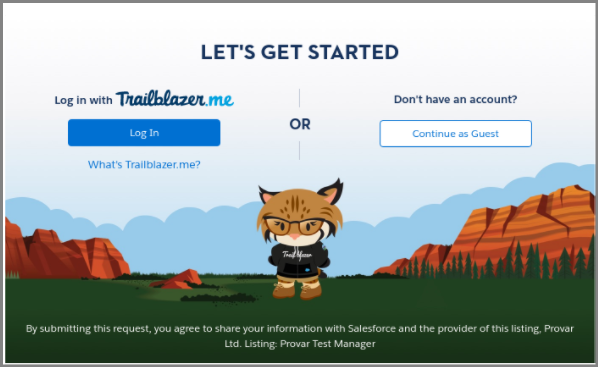
- A new screen is displayed to choose where you want to install Provar Manager. See the previous section to know which one to choose.
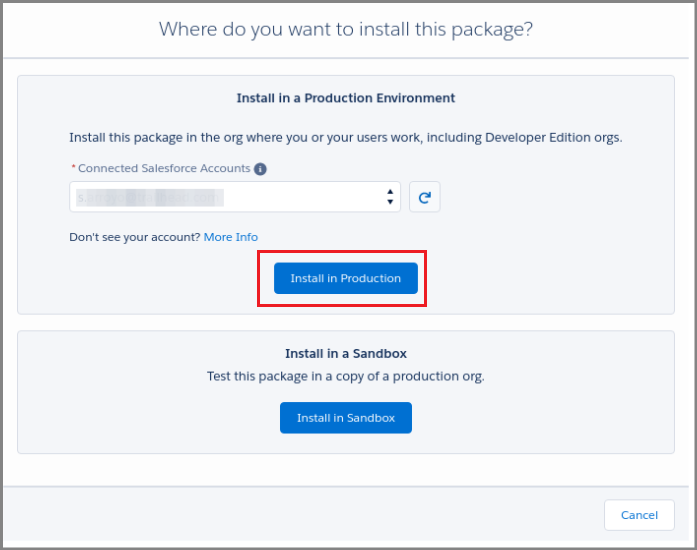
- A Confirm Installation Details screen is displayed. Make sure all the details are correct. Select I have read and agreed to the terms and conditions checkbox. Click Confirm and Install.
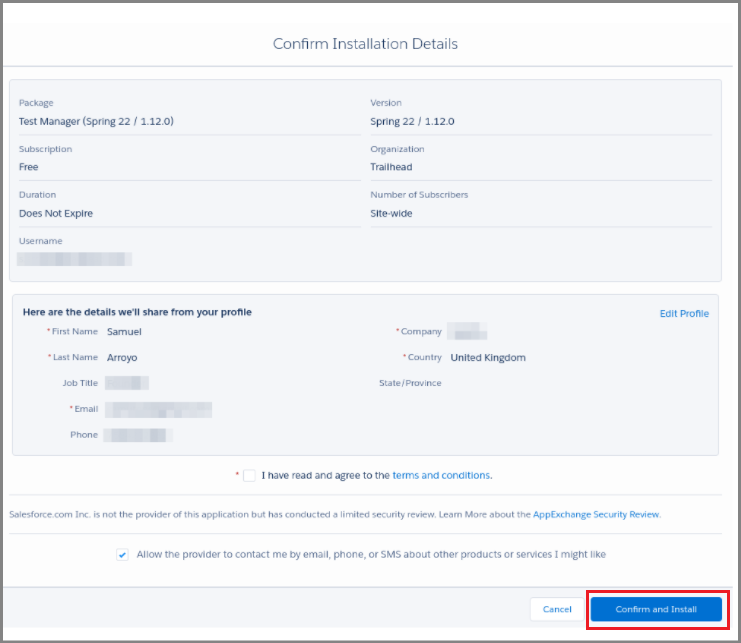
- A new Install Provar Manager screen is displayed. Select Install for Admins Only. Click Install.
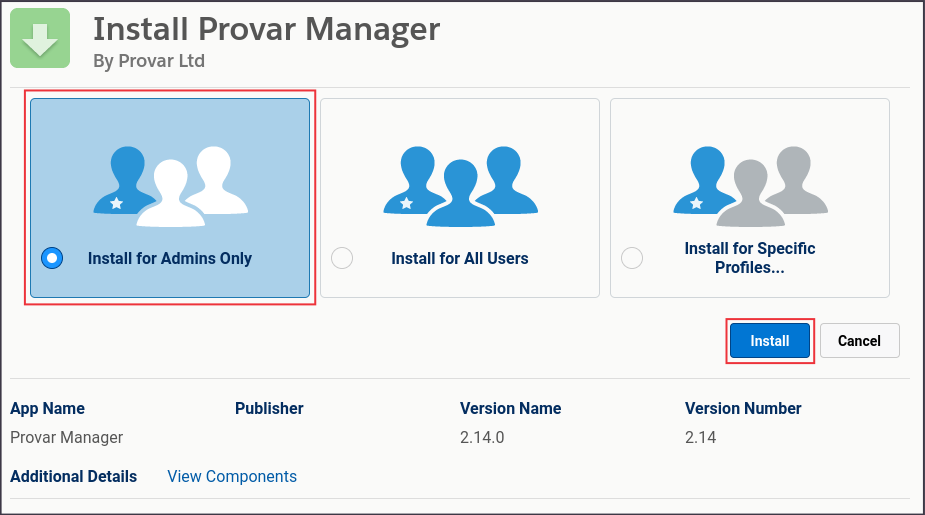
- When installing Provar Manager, you will be asked to approve a list of third-party services it may need to use, but are free to remove access after installation. Click the checkbox to grant access and click Continue.
Trusted URLs
- assistant.provar.com : Interact with Provar Assistant, our AI chat bot, from within the app
- video-bundler.lambdatest.com : Used by Provar Grid, to provide recordings of test executions
- provar.cloud : Proxy to connect to Provar Grid, instrumentation services, and the plugin marketplace
Remote Site Settings
- login.salesforce.com : Connect to Salesforce production environments to run tests and retrieve results, coverage, and metadata information
- prod.provar.cloud : Proxy to connect to Provar Grid, the Plugin Marketplace, and Provar Assistant
- test.salesforce.com : Connect to Salesforce sandbox environments to run tests and retrieve results, coverage, and metadata information
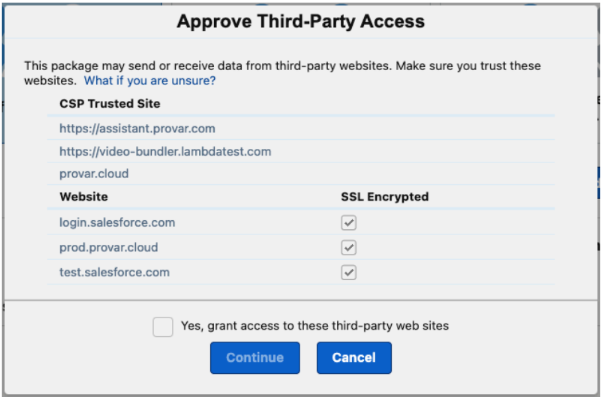
- Provar Manager will be successfully installed.
Upgrading from the Plugin Marketplace
The easiest way to upgrade Provar Manager is through the Plugin Marketplace page,
which can be found in the Plugins section of the Provar Manager Setup app.
Select the Provar Manager app and click “Install” to start the upgrade process.

Added:
For more information, check out this certification on University of Provar.
- Home
- How to Use Quality Hub
- Quality Hub Setup
- Provar Manager Setup and User Guide
- Installing/Updating Provar Manager
- Configuring Provar Manager
- Setting Up a Connection to Provar Manager
- How to Know if a File in Automation is Linked in Provar Manager
- Uploading Existing Manual Test Cases to Provar Manager with DataLoader.Io
- Quality Journey, Quality Center, and Dashboards
- Object Mapping Between Provar Automation and Provar Manager
- Provar Manager Filters
- Metadata Coverage with Manager
- Quality Hub Integrations
- Plugins
- Release Management
- Test Management
- Test Operations
- Release Notes