Automation V3: Provar Jenkins Plugin
The prototype will help the user create an extensible, configurable plugin in Jenkins, allowing users to quickly set up Jenkins jobs without having to perform all of the necessary software installations.
The plugin is already available on Jenkins Marketplace. It adds the capability to install Chrome/browsers based on user input. Also, it provides the capability to add a parameter for the Test Folder name to the build step.
Note: The use of Provar Labs prototypes is at your own risk. Provar Labs prototypes should only be used on your non-production instance to test their functionality if you accept the risk of doing so. These prototypes have not completed the beta testing phase and might pose a higher-than-normal risk for bugs. We may enhance, withdraw, or replace prototype features based on extended testing and feedback gathered. Do not rely on these features as part of your test automation.
Steps for Jenkins Plugin
Step 1: Download the Jenkins version 2.361.4 (available on 28/11/2022)
Select Windows from Download Jenkins
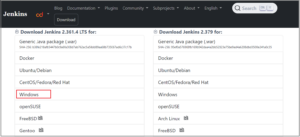
Above: Snapshot of Download of Jenkins version.
Step 2: Login into Jenkins.
On your Jenkins login URL. Enter Username and Password.
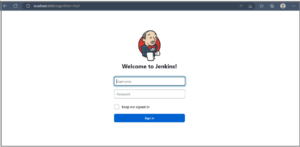
Above: Snapshot of the login screen of Jenkins
Step 3: Jenkins dashboard
Click Manage Jenkins (on the left side) to check if the connection is successful.
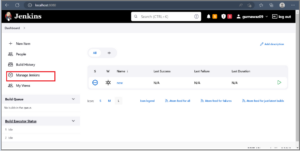
Above: Snapshot of the Jenkins dashboard.
Step 4: Manage the Plugin from the Dashboard.
To manage the Jenkins plugin, use Plugin Manager. This section will be available only for admins for the Jenkins installation.
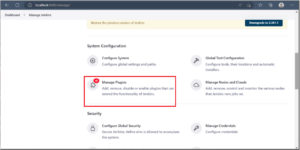
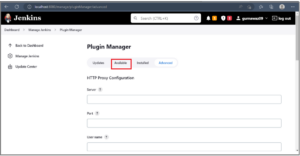
Above: Under Plugin Manager go to the Available Section.
Step 5: Provar Automation CLI
The installer file will be updated to reflect any new publicly available versions of the Provar Automation CLI. The latest will always point to the latest Provar Automation CLI version publicly available.
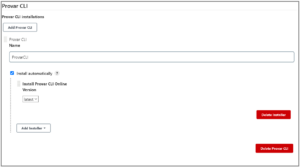
Above: Snapshot of Provar Automation CLI.
Step 6: Configuration
1. You can configure an automatic installer using an extract configuration.
- If you do not have the ability to replace files on your Jenkins instance, then this method is preferred.
- All installer links are available at the Installer Link
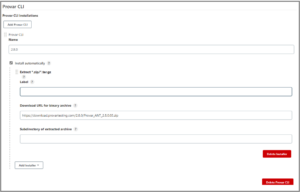
Above: Snapshot of installer.
2. Manual Installation
You can configure the plugin to use an existing installation of either the Provar Automation CLI or full Provar Automation.
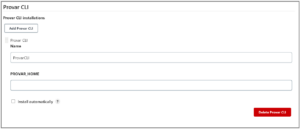
Above: Snapshot of Manual Installation.
3. JDK Configuration.
Requires Oracle Account to install JDK automatically. Oracle JDK plugin GitHub Oracle JDK Plugin GitHub
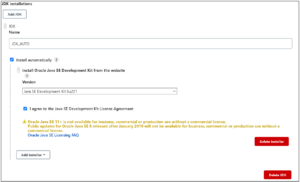
Above: Snapshot of JDK Configuration.
4. ANT Configuration.
Recommended version: 1.10.X ANT Plugin GitHub
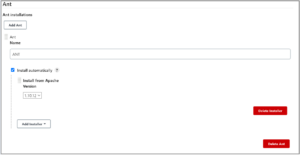
Above: Snapshot of ANT Configuration
5. XVFB Configuration
You cannot install XVFB automatically without a valid URL XVFB Plugin GitHub
Linux Distribution Specific Installations (may require sudo override)
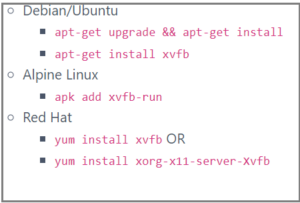
Above: Snapshot of XVFB Configuration.
Step 7: Build Environment.
Select With Provar Automation.
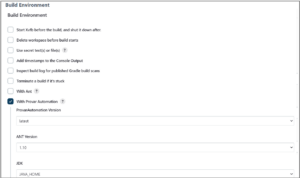
Above: Snapshot of Build Environment.
Step 8: Build step configuration.
Please follow the build steps:
- Provar Version: Provar Installation to use. The version you select here will be used for the task itself.
- Project Name: The project folder containing the Provar test project. Leave blank if any of your root repositories contains the .testproject file. The project path must be relative to the Jenkins workspace directory.
- Build File: Build file to use. The plugin will look for build.xml in the ANT directory if left blank. Otherwise, look for the named build file in the ANT directory of the Project Name folder.
- Test Plan: Test Plan to use. Plugin will look in the plans directory of the Provar Project folder for the named Test Plan. Full relative paths can be used (i.e. Regression/Sales Cloud/Account)
- Test Folder: The Test Folder to include in the test run. Plugin will look in the tests directory of the Provar Automation Project for the folder. Full relative paths can be used (i.e. Regression/Sales Cloud/Opportunity)
- Test Folder: The Test Folder to include in the test run. Plugin will look in the tests directory of the Provar Automation Project for the folder. Full relative paths can be used (i.e. Regression/Sales Cloud/Opportunity)
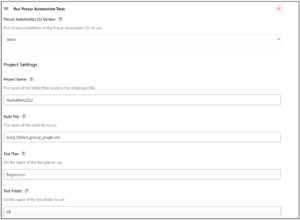
Above: Snapshot of Build steps.
Step 9: Environment settings.
The test environment can be left blank for the default environment.
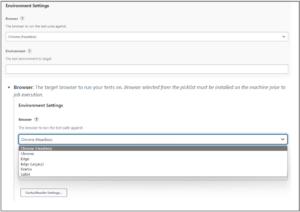
Above: Snapshot of Environment settings.
Step 10: Cache settings.
a.) Salesforce Metadata Cache Setting: The cache setting to use when accessing Salesforce Metadata.
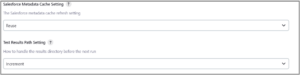
Above: Snapshot of Salesforce Metadata cache setting.
b.) Test Results Path Setting: How will the ANT/Results folder be handled in subsequent job executions?

Above: Snapshot of Test Results Path Setting.
Build.xml Configuration
Below is an example with some values called out for your attention.
<project default="runtests">
<property environment="env"/>
<property name="provar.home" value="${env.PROVAR_HOME}"/>
<property name="testproject.home" value="${env.PROJECT_WORKSPACE}"/>
<property name="testproject.results" value="${testproject.home}/ANT/Results"/>
<property name="secrets.password" value="${ProvarSecretsPassword}"/>
<taskdef name="Provar-Compile" classname="com.provar.testrunner.ant.CompileTask" classpath="${provar.home}/ant/ant-provar.jar"/>
<taskdef name="Run-Test-Case" classname="com.provar.testrunner.ant.RunnerTask" classpath="${provar.home}/ant/ant-provar.jar;${provar.home}/ant/ant-provar-bundled.jar;${provar.home}/ant/ant-provar-sf.jar"/>
<target name="runtests">
<Provar-Compile provarHome="${provar.home}" projectPath="${testproject.home}"/>
<Run-Test-Case provarHome="${provar.home}"
projectPath="${testproject.home}"
resultsPath="${testproject.results}"
resultsPathDisposition="${env.RESULTS_PATH_SETTING}"
testEnvironment="${env.ENVIRONMENT}"
webBrowser="${env.BROWSER}"
webBrowserConfiguration="Full Screen"
webBrowserProviderName="Desktop"
webBrowserDeviceName="Full Screen"
salesforceMetadataCache="${env.CACHE_SETTING}"
projectCachePath="${testproject.home}/.provarCaches"
testOutputlevel="${env.LOGGING_LEVEL}"
pluginOutputlevel="WARNING"
stopTestRunOnError="false"
secretsPassword="${secrets.password}"
>
<fileset dir="${testproject.home}/tests/${env.TEST_FOLDER}"/>
</Run-Test-Case>
</target>
</project>
- Home
- Get Started with V3
- AI with Provar Automation V3
- Automation V3: Understanding Provar’s Use of AI Service for Test Automation
- Automation V3: Enable or Disable AI Features in Provar
- Automation V3: Provar Assistant
- Automation V3: Image Validator
- Automation V3: Intent Validator
- Automation V3: Test Data Generation
- Automation V3: Test Step Generation
- Automation V3: Utterance Generator
- Automation V3: Using Standardized Test Agent APIs
- Using Provar Automation V3
- Automation V3: Content Synchronization
- Automation V3: Feature-by-Feature Guide
- Automation V3: Provar Automation
- Automation V3: Creating a New Test Project
- Automation V3: Import Test Project from a File
- Automation V3: Import Test Project from a Remote Repository
- Automation V3: Import Test Project from Local Repository
- Automation V3: Commit a Local Test Project to Source Control
- Automation V3: Salesforce API Testing
- Automation V3: Behavior-Driven Development
- Automation V3: Consolidating Multiple Test Execution Reports
- Automation V3: Creating Test Cases
- Custom Table Mapping in V3
- Functions in V3
- Automation V3: Using Functions
- Automation V3: Count
- Automation V3: DateAdd
- Automation V3: DateFormat
- Automation V3: DateParse
- Automation V3: GetEnvironmentVariable
- Automation V3: GetSelectedEnvironment
- Automation V3: IsSorted
- Automation V3: Not
- Automation V3: NumberFormat
- Automation V3: Round
- Automation V3: StringNormalize
- Automation V3: StringReplace
- Automation V3: StringTrim
- Automation V3: TestCaseErrors
- Automation V3: TestCaseName
- Automation V3: TestCaseOutCome
- Automation V3: TestCasePath
- Automation V3: TestCaseSuccessful
- Automation V3: TestRunErrors
- Automation V3: UniqueId
- Automation V3: Debugging Tests
- Automation V3: Creating Custom Test Steps
- Automation V3: Defining Proxy Settings
- Automation V3: Environment Management
- Automation V3: Exporting Test Projects
- Automation V3: Japanese Language Support
- Automation V3: Customize Browser Driver Location
- Automation V3: Managing Test Steps
- NitroX in V3
- Automation V3: Provar Test Builder
- ProvarDX in V3
- Automation V3: Refresh and Recompile
- Automation V3: Reintroduction of CLI license Check
- Automation V3: Reload Org Cache
- Automation V3: Reporting
- Automation V3: Running Tests
- Automation V3: Searching Provar with Find Usages
- Automation V3: Secrets Management and Encryption
- Automation V3: Setup and Teardown Test Cases
- Automation V3: Tags and Service Level Agreements (SLAs)
- Test Cycles in V3
- Automation V3: Test Plans
- Automation V3: Testing Browser – Chrome Headless
- Automation V3: Testing Browser Options
- Automation V3: Tooltip Testing
- Using Custom APIs in V3
- Callable Tests in V3
- Data-Driven Testing in V3
- Page Objects in V3
- Automation V3: Introduction to XPaths
- Automation V3: Creating an XPath
- Automation V3: JavaScript Locator Support
- Automation V3: Maintaining Page Objects
- Automation V3: Refactoring Page Objects
- Automation V3: Mapping Non-Salesforce Fields
- Automation V3: ProvarX™
- Automation V3: Refresh and Reselect Field Locators in Test Builder
- Automation V3: Create different page objects for different pages
- Applications Testing in V3
- Automation V3: Database Connections
- Automation V3: PDF Testing
- Automation V3: Email Testing in Automation
- Automation V3: Email Testing Examples
- Automation V3: Gmail Connection in Automation with App Password
- Automation V3: App Configuration for Microsoft Connection in MS Portal for OAuth 2.0
- Automation V3: OAuth 2.0 Microsoft Exchange Email Connection
- Automation V3: Support for Existing MS OAuth Email Connection
- Automation V3: OAuth 2.0 MS Graph Email Connection
- Automation V3: Create a Connection for Office 365 GCC High
- Automation V3: Mobile Emulation (Salesforce Mobile)
- Automation V3: Using Provar with Amazon Web Services (AWS) Device Farm
- Automation V3: Web Services
- Automation V3: Integrating with Jira
- Automation V3: Provar Feature Flags and Properties Configuration
- Automation V3: Using Java Method Annotations for Custom Objects
- Automation V3: Test Palette Introduction
- Automation V3: Apex Bulk
- Automation V3: Apex Execute
- Automation V3: Assert Test Step
- Automation V3: Assert Salesforce Layout
- Automation V3: Break Test Step
- Automation V3: Extract Salesforce Layout
- Automation V3: Fail Test Step
- Automation V3: Finally Test Step
- Automation V3: For Each Test Step
- Automation V3: Generate Test Case
- Automation V3: Group Steps Test Step
- Automation V3: If Test Step
- Automation V3: List Compare
- Automation V3: Page Object Cleaner
- Automation V3: Read Test Step
- Automation V3: Set Values Test Step
- Automation V3: Set Values
- Automation V3: Sleep Test Step
- Automation V3: String Test Steps
- Automation V3: Switch Test Step
- Automation V3: UI Action
- Automation V3: UI Assert
- Automation V3: UI Connect
- Automation V3: UI Fill
- Automation V3: UI Handle Alert
- Automation V3: UI Navigate
- Automation V3: UI On Screen
- Automation V3: UI With Row
- Automation V3: Wait For Test Step
- Automation V3: While Test Step
- Automation V3: Override Auto-Retry for Test Step
- Automation V3: Using Encrypted Password Variables in Expression Editors
- DevOps with V3
- Automation V3: Introduction to Provar DevOps
- Automation V3: Introduction to Test Scheduling
- Automation V3: Setting Java Development Kit (JDK) Environment Variables
- Automation V3: Configuration on Jenkins
- Automation V3: Version Control and DevOps
- Automation V3: Setting up Continuous Integration
- Automation V3: Execution Environment Security Configuration
- Automation V3: Bitbucket Pipelines
- Automation V3: Perfecto Mobile
- Automation V3: ANT Task Parameters
- Automation V3: Provar Jenkins Plugin
- Automation V3: Running Automation Tests on Jenkins
- Automation V3: Configuring the Automation Secrets Password in Microsoft Azure Pipelines
- Automation V3: Parallel Execution in Microsoft Azure Pipelines using Test Plans
- Automation V3: Parallel Execution in Microsoft Azure Pipelines using Targets
- Automation V3: Parallel Execution in Microsoft Azure Pipelines using Multiple build.xml Files
- Automation V3: Parallel Execution in GitHub Actions using Test Plan
- Automation V3: Running Provar on Linux
- Automation V3: CircleCI Orbs
- Automation V3: CircleCI Common Build Errors
- Automation V3: CircleCI via Docker
- Automation V3: Copado Integration Introduction
- Automation V3: Copado Configuration
- Automation V3: Copado Architecture Overview
- Automation V3: Docker Runner
- Automation V3: Running Provar Tests on Docker using Docker File
- Automation V3: Docker Continuous Integration
- Automation V3: Setting up Continuous Integration with Jenkins for Docker
- Automation V3: Generating the build.xml File for Docker
- Automation V3: Flosum Configuration
- Automation V3: Flosum Integration Introduction
- Automation V3: Flosum Architecture Overview
- Automation V3: Parallel Execution in GitHub Actions using Multiple build.xml Files
- Automation V3: Parallel Execution in GitHub Actions using Targets
- Automation V3: Remote Trigger in GitHub Actions
- Automation V3: Parallel Execution in GitHub Actions using Job Matrix
- Automation V3: Gearset DevOps CI/CD via Jenkins
- Automation V3: GitLab Continuous Integration
- Automation V3: GitHub Desktop – Creating a Git Repository for Automation Projects
- Automation V3: Integrating GitHub Actions CI to Run Automation CI Task
- Automation V3: Provar Test Results Package
- Automation V3: Running a Provar CI Task in Azure DevOps Pipelines
- Automation V3: Amazon Web Service (AWS) & Jenkins Configuration
- Automation V3: ANT: Generating ANT Build File
- Automation V3: ANT Licensing
- Automation V3: Reading Data from Excel
- Automation V3: Configuration on other CI tools
- Automation V3: Setting Apache Ant Environment Variables
- Automation V3: BrowserStack Desktop
- Automation V3: Integrating with LambdaTest
- Automation V3: Sauce Labs Desktop
- Automation V3: AutoRABIT Salesforce DevOps in Provar Test
- Automation V3: Selenium Grid
- Automation V3: Working with Git
- Automation V3: Configuration for Sending Emails via the Automation Command Line Interface
- Automation V3: Parameterization using Environment Variables in GitHub Actions
- Automation V3: Slack Integration with Automation
- Automation V3: Zephyr Cloud and Server
- Automation V3: Adding a Salesforce Communities Connection
- Automation V3: Integrating with Sauce Labs Real Device
- Automation V3: Travis CI
- Automation V3: Salesforce DX Integration
- Automation V3: Variable Set Syntax
- Automation V3: Visualforce Testing
- Automation V3: List and Table Testing
- Automation V3: Salesforce Lightning Web Component (LWC) Locator Support
- Automation V3: Salesforce Console Testing
- Recommended Practices with V3
- Automation V3: Provar Naming Standards
- Automation V3: Object Mapping Between Provar Automation and Provar Manager
- Salesforce API Access Control Security Update – Impact on Provar Connections
- Automation V3: Salesforce Connection Best Practices
- Automation V3: Automation Planning
- Automation V3: Supported Testing Phases
- Automation V3: Best practices for the .provarCaches folder
- Automation V3: Best practices for .pageObject files
- Automation V3: Avoid Metadata performance issues
- Automation V3: The Best Ways to Change Callable Test Case Locations
- Automation V3: Improve Your Metadata Performance
- Automation V3: Abort Unused Test Sessions/Runs
- Automation V3: Create Records via API
- Automation V3: Test Case Design
- Automation V3: Increase auto-retry waits for steps using a global variable
- Troubleshooting with V3
- Automation V3: How to Use Keytool Command for Importing Certificates
- Automation V3: Resolving High Memory Usage
- Automation V3: Refresh Org Cache Manually
- Automation V3: Show Hidden Provar Files on Mac
- Automation V3: Add Permissions to Edit Provar.ini File
- Automation V3: Test Builder Does Not Launch
- Automation V3: Provar License Issue Solution
- Automation V3: How to Configure a Single Sign-On Connection
- Automation V3: Out of Memory Error During CI Execution
- Automation V3: Add Gmail Firewall Exception
- Automation V3: Add a License Firewall Exception
- Automation V3: Resolving Jenkins License Missing Error
- Automation V3: Increase System Memory for Provar
- Automation V3: Resolving Metadata Timeout Errors
- Automation V3: Java Version Mismatch Error
- Automation V3: Provar Manager 3.0 Install Error Resolution
- Automation V3: Test Case Does Not Run on IE Browser
- Automation V3: Test Builder Not Working Correctly
- Automation V3: Internationalization Support
- Automation V3: Salesforce Release Updates
- V3 Release Notes