Automation V3: GitLab Continuous Integration
This support article provides step-by-step instructions to execute Automation test cases in GitLab Continuous Integration using its built-in pipeline.
Continuous Integration (CI) works to integrate code from your team in a shared repository. Developers share their new code in a merge (pull) request, which triggers a pipeline to build, test and validate the new code before merging the changes in your repository.
Continuous Delivery delivers CI-validated code to your application.
Prerequisites in GitLab Continuous Integration
- Provar ANT zip file.
- Provar project with at least one test case and associated ANT build.xml file.
- The Provar project is pushed in Gitlab as a public or private repository.
- Provar Execution Only (or Floating) license key pushed into the .license folder of the remote repository. Please only upload license keys on private repositories to avoid unlicensed usage by third parties. Unlicensed access will be tracked and can cause you to be locked out of Provar until a new license key is re-issued to you.
Steps to Create a Project in GitLab
The following steps are completed using a free as well as paid GitLab account:
Step 1: Login into your GitLab account.
Step 2: Create a new project and mention the project name, description, and visibility level.
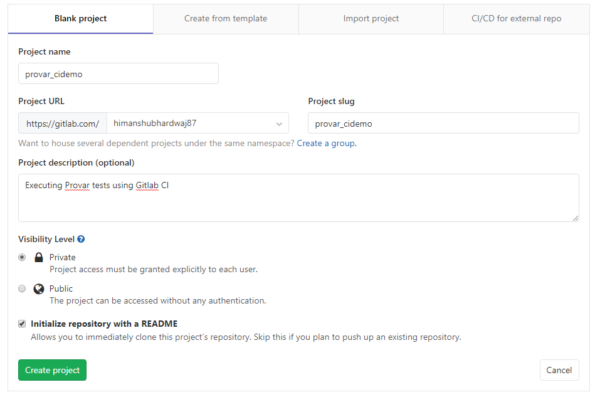
Step 3: Clone this new repository into your local machine.
Step 4: Add three folders in this repository:
- ProvarProject: It contains provar test cases and a build.xml file to execute those tests.
- Provar: It contains .license folder.
- Provar_Home: This folder is created by extracting Provar_Ant_<Version>.zip file from the latest version of Provar, which can be downloaded from the Provar community. This folder contains ant and lib folders.
Step 5: Add .gitlab-ci.yml file in the base location of the repository.
Screenshot of folder structure:

Note: The project structure varies from user to user. The paths specified in both YML and XML files must be according to the project structure.
Steps to Create .gitlab-ci.yml File
For Gitlab CI to build your project, you will need to add .gitlab-ci.yml configuration file to the root directory of your repository.
If .gitlab-ci.yml is not in your repository or is not valid YAML, GitLab CI will ignore it.
Here is an example file:
image: "ubuntu:latest"
before_script:
- apt-get update && apt-get install -y xvfb wget curl unzip gnupg -qq
- if [ ! -d Provar_Home ]; then curl -O https://download.provartesting.com/latest/Provar_ANT_latest.zip && unzip Provar_ANT_latest.zip -d Provar_Home && rm Provar_ANT_latest.zip; else echo "Found Provar_Home"; fi
- apt-get install -y openjdk-11-jdk
- apt-get install -y ant
- java -version
- ant -version
- wget -q -O - https://dl.google.com/linux/linux_signing_key.pub | apt-key add -
- echo "deb [arch=amd64] http://dl.google.com/linux/chrome/deb/ stable main" | tee /etc/apt/sources.list.d/chrome.list
- apt-get update -y
- apt-cache search chrome
- apt-get install google-chrome-stable -y
- export DISPLAY=:99.0
- wget -O /etc/init.d/xvfb https://gist.githubusercontent.com/axilleas/3fc13e0c90ad9f58bee903a41e8a6d48/raw/169a60010635e05eaa902c5f3b4393321f2452f0/xvfb
- chmod 0755 /etc/init.d/xvfb
- sh -e /etc/init.d/xvfb start
build:
variables:
PROVAR_HOME: "$CI_PROJECT_DIR/Provar_Home"
PROVAR_PROJECT: "$CI_PROJECT_DIR/ProvarProject"
LICENSE_PATH: "$CI_PROJECT_DIR/Provar/.licenses"
script:
- cd demo/ANT
- xvfb-run ant -Dprovar.home=$PROVAR_HOME -Dlicense.path=$LICENSE_PATH -f build.xml OR -xvfb-run ant -f build.xml
cache:
paths:
- $PROVAR_HOME/.provarCaches
- $PROVAR_HOME
artifacts:
paths:
- $CI_PROJECT_DIR/demo/ANT/Results
reports:
junit:
- $CI_PROJECT_DIR/demo/ANT/Results/JUnit.xml
Just walking through the example script above:
Here, we are using the Ubuntu image and below are the pre-requisites handled in the script:
- Java 11
- ANT for test case execution
- Chrome browser, as we need to execute our UI test cases on a browser
- xvfb installation to execute test cases headlessly, so before performing the actual test script section. we are installing xvfb and running the xvfb service.
The build step contains variables like PROVAR_HOME and the script required to execute test cases using the command xvfb-run ant -Dprovar.home=$PROVAR_HOME -Dlicense.path=$LICENSE_PATH -f ProvarProject/ANT/build.xml.
Parameter Changes in build.xml
Edit the build.xml file.
- provar.home: value is ${env.PROVAR_HOME}
- testproject.home: value is Project name i.e. ProvarProject
- testproject.results: It’s where test reports are stored i.e. ProvarProject/Results
- license.path: It’s where the .license folder is located. (The path is provided in.gitlab-ci.yml.)
See the Example build.xml
<project default="runtests">
<property name="version" value="2.313.25.0"/>
<property environment="env"/>
<property name="provar.home" value="${env.PROVAR_HOME}"/>
<property name="testproject.home" value="${env.PROVAR_PROJECT}"/>
<property name="testproject.results" value="${testproject.home}/Results"/>
<taskdef name="Provar-Compile" classname="com.provar.testrunner.ant.CompileTask" classpath="${provar.home}/ant/ant-provar.jar"/>
<taskdef name="Run-Test-Case" classname="com.provar.testrunner.ant.RunnerTask" classpath="${provar.home}/ant/ant-provar.jar;${provar.home}/ant/ant-provar-bundled.jar;${provar.home}/ant/ant-provar-sf.jar"/>
<target name="runtests">
<Provar-Compile provarHome="${provar.home}" projectPath="${testproject.home}"/>
<Run-Test-Case provarHome="${provar.home}"
projectPath="${testproject.home}"
resultsPath="${testproject.results}"
resultsPathDisposition="Increment"
testEnvironment=""
webBrowser="Chrome"
webBrowserConfiguration="Full Screen"
webBrowserProviderName="Desktop"
webBrowserDeviceName="Full Screen"
salesforceMetadataCache="Reload"
projectCachePath="../.provarCaches"
testOutputlevel="BASIC"
pluginOutputlevel="WARNING"
stopTestRunOnError="false"
licensePath="${env.LICENSE_PATH}"
>
<fileset id="testplan" dir="${testproject.home}/plans/Test"></fileset>
<planFeature name="PDF" type="OUTPUT" enabled="true"/>
<planFeature name="PIECHART" type="OUTPUT" enabled="true"/>
<planFeature name="EMAIL" type="NOTIFICATION" enabled="true"/>
</Run-Test-Case>
</target>
</project>
Trigger the First Build
The process automatically gets triggered once you push all changes into GitLab Continuous Integration.
The execution status can be checked on CI/CD -> Pipelines.
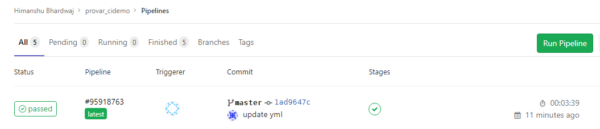
Caching in GitLab CI/CD
GitLab CI/CD provides a caching mechanism that saves time when your jobs run. For more information, check this link.
.provarCaches is used to speed up a given job in subsequent pipelines. Shortly, include it in the cache, Provar will not download the metadata during each test execution, reducing execution time.
Including the Provar_Home directory in the cache will eliminate the need to download and unzip the ANT zip file between jobs.
Test Results
After successful execution, generate test reports in the location mentioned in the build.xml testproject.results parameter.
<property name=”testproject.results” value=”ProvarProject/Results”/>
Refer to this link for help customizing the reporting options in Provar.
To get the reports folder as artifacts in the GitLab pipeline, add the below code in your .gitlab-ci.yml file.
artifacts:
paths:
- $CI_PROJECT_DIR/demo/ANT/Results
Download artifacts from the button on the right side of the screenshot below.

If you don’t place Provar_Home in GIT, add these lines of code in the before_script tag.
- curl -O https://download.provartesting.com/latest/Provar_ANT_latest.zip - unzip -o Provar_ANT_latest.zip -d Provar_Home - rm Provar_ANT_latest.zip
- Home
- Get Started with V3
- AI with Provar Automation V3
- Automation V3: Understanding Provar’s Use of AI Service for Test Automation
- Automation V3: Enable or Disable AI Features in Provar
- Automation V3: Provar Assistant
- Automation V3: Image Validator
- Automation V3: Intent Validator
- Automation V3: Test Data Generation
- Automation V3: Test Step Generation
- Automation V3: Utterance Generator
- Automation V3: Using Standardized Test Agent APIs
- Using Provar Automation V3
- Automation V3: Content Synchronization
- Automation V3: Feature-by-Feature Guide
- Automation V3: Provar Automation
- Automation V3: Creating a New Test Project
- Automation V3: Import Test Project from a File
- Automation V3: Import Test Project from a Remote Repository
- Automation V3: Import Test Project from Local Repository
- Automation V3: Commit a Local Test Project to Source Control
- Automation V3: Salesforce API Testing
- Automation V3: Behavior-Driven Development
- Automation V3: Consolidating Multiple Test Execution Reports
- Automation V3: Creating Test Cases
- Custom Table Mapping in V3
- Functions in V3
- Automation V3: Using Functions
- Automation V3: Count
- Automation V3: DateAdd
- Automation V3: DateFormat
- Automation V3: DateParse
- Automation V3: GetEnvironmentVariable
- Automation V3: GetSelectedEnvironment
- Automation V3: IsSorted
- Automation V3: Not
- Automation V3: NumberFormat
- Automation V3: Round
- Automation V3: StringNormalize
- Automation V3: StringReplace
- Automation V3: StringTrim
- Automation V3: TestCaseErrors
- Automation V3: TestCaseName
- Automation V3: TestCaseOutCome
- Automation V3: TestCasePath
- Automation V3: TestCaseSuccessful
- Automation V3: TestRunErrors
- Automation V3: UniqueId
- Automation V3: Debugging Tests
- Automation V3: Creating Custom Test Steps
- Automation V3: Defining Proxy Settings
- Automation V3: Environment Management
- Automation V3: Exporting Test Projects
- Automation V3: Japanese Language Support
- Automation V3: Customize Browser Driver Location
- Automation V3: Managing Test Steps
- NitroX in V3
- Automation V3: Provar Test Builder
- ProvarDX in V3
- Automation V3: Refresh and Recompile
- Automation V3: Reintroduction of CLI license Check
- Automation V3: Reload Org Cache
- Automation V3: Reporting
- Automation V3: Running Tests
- Automation V3: Searching Provar with Find Usages
- Automation V3: Secrets Management and Encryption
- Automation V3: Setup and Teardown Test Cases
- Automation V3: Tags and Service Level Agreements (SLAs)
- Test Cycles in V3
- Automation V3: Test Plans
- Automation V3: Testing Browser – Chrome Headless
- Automation V3: Testing Browser Options
- Automation V3: Tooltip Testing
- Using Custom APIs in V3
- Callable Tests in V3
- Data-Driven Testing in V3
- Page Objects in V3
- Automation V3: Introduction to XPaths
- Automation V3: Creating an XPath
- Automation V3: JavaScript Locator Support
- Automation V3: Maintaining Page Objects
- Automation V3: Refactoring Page Objects
- Automation V3: Mapping Non-Salesforce Fields
- Automation V3: ProvarX™
- Automation V3: Refresh and Reselect Field Locators in Test Builder
- Automation V3: Create different page objects for different pages
- Applications Testing in V3
- Automation V3: Database Connections
- Automation V3: PDF Testing
- Automation V3: Email Testing in Automation
- Automation V3: Email Testing Examples
- Automation V3: Gmail Connection in Automation with App Password
- Automation V3: App Configuration for Microsoft Connection in MS Portal for OAuth 2.0
- Automation V3: OAuth 2.0 Microsoft Exchange Email Connection
- Automation V3: Support for Existing MS OAuth Email Connection
- Automation V3: OAuth 2.0 MS Graph Email Connection
- Automation V3: Create a Connection for Office 365 GCC High
- Automation V3: Mobile Emulation (Salesforce Mobile)
- Automation V3: Using Provar with Amazon Web Services (AWS) Device Farm
- Automation V3: Web Services
- Automation V3: Integrating with Jira
- Automation V3: Provar Feature Flags and Properties Configuration
- Automation V3: Using Java Method Annotations for Custom Objects
- Automation V3: Test Palette Introduction
- Automation V3: Apex Bulk
- Automation V3: Apex Execute
- Automation V3: Assert Test Step
- Automation V3: Assert Salesforce Layout
- Automation V3: Break Test Step
- Automation V3: Extract Salesforce Layout
- Automation V3: Fail Test Step
- Automation V3: Finally Test Step
- Automation V3: For Each Test Step
- Automation V3: Generate Test Case
- Automation V3: Group Steps Test Step
- Automation V3: If Test Step
- Automation V3: List Compare
- Automation V3: Page Object Cleaner
- Automation V3: Read Test Step
- Automation V3: Set Values Test Step
- Automation V3: Set Values
- Automation V3: Sleep Test Step
- Automation V3: String Test Steps
- Automation V3: Switch Test Step
- Automation V3: UI Action
- Automation V3: UI Assert
- Automation V3: UI Connect
- Automation V3: UI Fill
- Automation V3: UI Handle Alert
- Automation V3: UI Navigate
- Automation V3: UI On Screen
- Automation V3: UI With Row
- Automation V3: Wait For Test Step
- Automation V3: While Test Step
- Automation V3: Override Auto-Retry for Test Step
- Automation V3: Using Encrypted Password Variables in Expression Editors
- DevOps with V3
- Automation V3: Introduction to Provar DevOps
- Automation V3: Introduction to Test Scheduling
- Automation V3: Setting Java Development Kit (JDK) Environment Variables
- Automation V3: Configuration on Jenkins
- Automation V3: Version Control and DevOps
- Automation V3: Setting up Continuous Integration
- Automation V3: Execution Environment Security Configuration
- Automation V3: Bitbucket Pipelines
- Automation V3: Perfecto Mobile
- Automation V3: ANT Task Parameters
- Automation V3: Provar Jenkins Plugin
- Automation V3: Running Automation Tests on Jenkins
- Automation V3: Configuring the Automation Secrets Password in Microsoft Azure Pipelines
- Automation V3: Parallel Execution in Microsoft Azure Pipelines using Test Plans
- Automation V3: Parallel Execution in Microsoft Azure Pipelines using Targets
- Automation V3: Parallel Execution in Microsoft Azure Pipelines using Multiple build.xml Files
- Automation V3: Parallel Execution in GitHub Actions using Test Plan
- Automation V3: Running Provar on Linux
- Automation V3: CircleCI Orbs
- Automation V3: CircleCI Common Build Errors
- Automation V3: CircleCI via Docker
- Automation V3: Copado Integration Introduction
- Automation V3: Copado Configuration
- Automation V3: Copado Architecture Overview
- Automation V3: Docker Runner
- Automation V3: Running Provar Tests on Docker using Docker File
- Automation V3: Docker Continuous Integration
- Automation V3: Setting up Continuous Integration with Jenkins for Docker
- Automation V3: Generating the build.xml File for Docker
- Automation V3: Flosum Configuration
- Automation V3: Flosum Integration Introduction
- Automation V3: Flosum Architecture Overview
- Automation V3: Parallel Execution in GitHub Actions using Multiple build.xml Files
- Automation V3: Parallel Execution in GitHub Actions using Targets
- Automation V3: Remote Trigger in GitHub Actions
- Automation V3: Parallel Execution in GitHub Actions using Job Matrix
- Automation V3: Gearset DevOps CI/CD via Jenkins
- Automation V3: GitLab Continuous Integration
- Automation V3: GitHub Desktop – Creating a Git Repository for Automation Projects
- Automation V3: Integrating GitHub Actions CI to Run Automation CI Task
- Automation V3: Provar Test Results Package
- Automation V3: Running a Provar CI Task in Azure DevOps Pipelines
- Automation V3: Amazon Web Service (AWS) & Jenkins Configuration
- Automation V3: ANT: Generating ANT Build File
- Automation V3: ANT Licensing
- Automation V3: Reading Data from Excel
- Automation V3: Configuration on other CI tools
- Automation V3: Setting Apache Ant Environment Variables
- Automation V3: BrowserStack Desktop
- Automation V3: Integrating with LambdaTest
- Automation V3: Sauce Labs Desktop
- Automation V3: AutoRABIT Salesforce DevOps in Provar Test
- Automation V3: Selenium Grid
- Automation V3: Working with Git
- Automation V3: Configuration for Sending Emails via the Automation Command Line Interface
- Automation V3: Parameterization using Environment Variables in GitHub Actions
- Automation V3: Slack Integration with Automation
- Automation V3: Zephyr Cloud and Server
- Automation V3: Adding a Salesforce Communities Connection
- Automation V3: Integrating with Sauce Labs Real Device
- Automation V3: Travis CI
- Automation V3: Salesforce DX Integration
- Automation V3: Variable Set Syntax
- Automation V3: Visualforce Testing
- Automation V3: List and Table Testing
- Automation V3: Salesforce Lightning Web Component (LWC) Locator Support
- Automation V3: Salesforce Console Testing
- Recommended Practices with V3
- Automation V3: Provar Naming Standards
- Automation V3: Object Mapping Between Provar Automation and Provar Manager
- Salesforce API Access Control Security Update – Impact on Provar Connections
- Automation V3: Salesforce Connection Best Practices
- Automation V3: Automation Planning
- Automation V3: Supported Testing Phases
- Automation V3: Best practices for the .provarCaches folder
- Automation V3: Best practices for .pageObject files
- Automation V3: Avoid Metadata performance issues
- Automation V3: The Best Ways to Change Callable Test Case Locations
- Automation V3: Improve Your Metadata Performance
- Automation V3: Abort Unused Test Sessions/Runs
- Automation V3: Create Records via API
- Automation V3: Test Case Design
- Automation V3: Increase auto-retry waits for steps using a global variable
- Troubleshooting with V3
- Automation V3: How to Use Keytool Command for Importing Certificates
- Automation V3: Resolving High Memory Usage
- Automation V3: Refresh Org Cache Manually
- Automation V3: Show Hidden Provar Files on Mac
- Automation V3: Add Permissions to Edit Provar.ini File
- Automation V3: Test Builder Does Not Launch
- Automation V3: Provar License Issue Solution
- Automation V3: How to Configure a Single Sign-On Connection
- Automation V3: Out of Memory Error During CI Execution
- Automation V3: Add Gmail Firewall Exception
- Automation V3: Add a License Firewall Exception
- Automation V3: Resolving Jenkins License Missing Error
- Automation V3: Increase System Memory for Provar
- Automation V3: Resolving Metadata Timeout Errors
- Automation V3: Java Version Mismatch Error
- Automation V3: Provar Manager 3.0 Install Error Resolution
- Automation V3: Test Case Does Not Run on IE Browser
- Automation V3: Test Builder Not Working Correctly
- Automation V3: Internationalization Support
- Automation V3: Salesforce Release Updates
- V3 Release Notes