Automation V3: CircleCI via Docker
More and more enterprise businesses have adopted a DevOps methodology for continuous improvement to their business users, such as CircleCI via Docker. The Salesforce platform is at the forefront of this from a SaaS CRM perspective. Salesforce customers use various CI platforms, including hosted and cloud-based, to implement their Continuous Improvement and Continuous Deployment pipelines.
Most of Automation’s documentation refers to Jenkins, widely regarded as a top CI/CD tool due to its flexibility to be customized through a wide array of plugins and its ability to run locally and on the cloud. CircleCI is also a top CI tool and is extremely popular for its cloud-based solution that is easy to set up and configure.
Automation currently runs under any CI tool that can execute an ANT task, generally any CI tool that implements a command line interface. This guide will walk you through setting up a Continuous Integration Pipeline in CircleCI via Docker container. This forms the first part of Automation’s Containerization roadmap.
This guide will walk you through setting up a CircleCI Pipeline that can be run as a Continuous Integration process when changes are made to your Version Control System (VCS). We do not provide documentation on managing your application deployments, but plenty of documentation is already available for doing this with Salesforce Scratch Orgs and Sandboxes.
Similar guides have been made available for Jenkins, TFS, and Azure DevOps (VSTS); see the Further Reading section for more information.
Prerequisites in CircleCI using Docker
The following steps can be completed using a free CircleCI account. Sign-up is available here, or you can use an existing account. This guide also assumes you’ve already integrated your Provar project with a Git repository, as documented here. The details are provided below regarding which artifacts to commit to your Git repository.
Note: Currently, the CircleCI can only be used with Github or Bitbucket repositories.
Overview
We have used the following systems in the example to create a Continuous Integration pipeline.
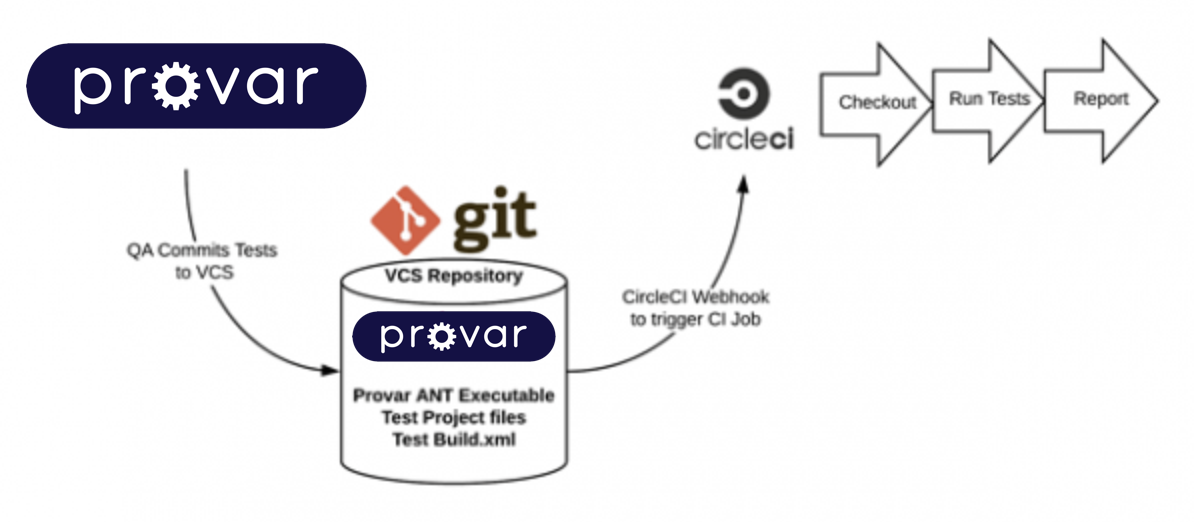
You can adapt this for your environment; hosting your VCS repository within Azure DevOps is a more straightforward solution than the one listed below. The key steps are the setup of your project repository, customization of your Provar build.xml file, and configuration of the ANT task. We’ll cover the rest of these steps below.
VCS Repository Configuration
We’ve made public a working project you can use on GitHub, pre-configured for Azure DevOps, with the examples included in the screenshots in this guide: https://github.com/rclark-provar/cidemo.
You may wish to test configuration with this project, creating your branch, before you attempt to configure your project. The critical project structure is as follows. You can have more files, but this is the minimum required.
Repo root
|_ .circleci // The steps below will walk you through config.yaml
|_ config.yml // The YAML pipeline script that CircleCI executes
|_ DemoProject // Automation Project you wish to test using our Git plugin
|_ Results // You can move this, but note the path for test results
|_ .secrets // Do not store your .secrets file in a public repository!
|_ src
|_ pageobjects // Pageobjects locator source files
|_ tests // Parent folder for running all tests if required
|_ // Test cases you wish to execute
|_ .testproject // Automation project configuration file
|_ build.xml // ANT build.xml file to be executed in the pipeline
|_ Provar
|_ .licenses //Folder for your license files, you can have multiple
|_ urlicense.properties // Ensure your license file isn’t public
|_ ProvarHome
|_ ant // From our Provar ANT Download
|_ lib // From our Provar ANT Download
For instructions on integrating your Automation project into Git, please refer to our Git and Provar Projects guide.
Build.xml Configuration
Provar helps you create a default build.xml which is excellent for running locally, but you will most likely need to adapt this for your CI server environment. The complete set of parameters is documented here. Below is an example from the DemoProject with some values called out for your attention. This sample file shows the build.xml below in plaintext.
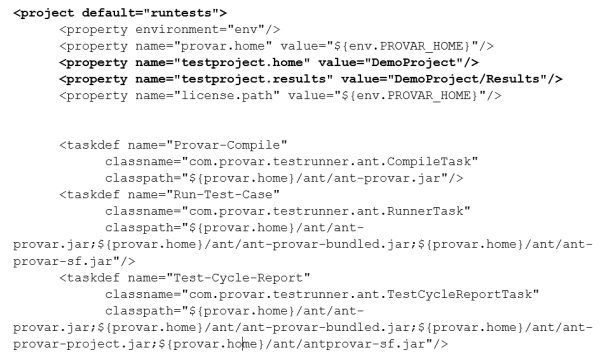

| Setting | Notes |
|---|---|
| project default=”runtests” | The default ANT target when no target is specified |
| property name=”testproject.home” | The Automation project root in your repository |
| property name=”testproject.results” | The Automation Results directory in your repository |
| target name=”runtests” | You can, and should, have multiple targets defined in your build.xml. In our example, we had one for CircleCI and one for VSTS, but this can be for different Environments, Browsers, and test levels (Smoke, Regression, Unit Test) for different stages of your DevOps process |
| testEnvironment=”UAT” | Only specify if you’ve defined Environments in your Automation project. These are included in the .testproject file |
| webBrowser=”Chrome” | |
| salesforceMetadataCache=”Reload” | Depending on your type of pipeline, you can either Reuse metadata cached in the repository or specify to get the latest metadata every time |
| licensePath=”/home/circleci/project/Provar/.licenses.” | The license path needs to be fully qualified currently. We’re soon releasing a relative path solution to ensure you can run on multiple agents in a pool. |
| fileset dir=”../DemoProject/tests” | You can parameterize what tests to run or select a suite of tests or folders to include. This will typically vary based on the step in the DevOps process you are testing. Regression tests tend to be a complete test pack, but during a developer making a Pull Request, you’d run a smaller set of tests to verify critical areas in less time. |
CircleCI Pipeline
Follow the steps below to set up your CircleCI Pipeline. You should review the features of CircleCI before you decide how to build your pipelines and what parameters to configure.
Step 1: Create a new project.
Complete the details as per your specific requirements. Projects are synonymous with VCS repositories you have already set up either in GitHub or Atlassian Bitbucket. Pick the Git repo you integrated with Automation already.
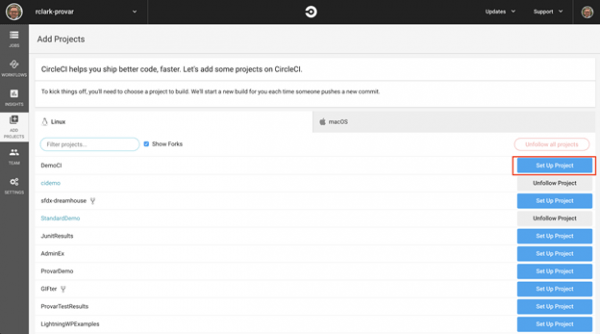
Step 2: Select VCS Repository Type.
To go further, you must create a config.yml file and add it to your repository as indicated in the prerequisite steps.
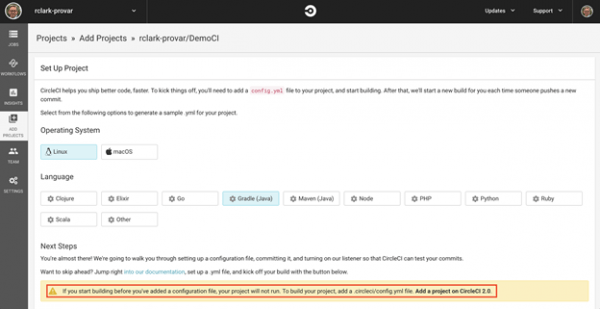
# Automation CircleCI 2.0 configuration file
#
# Check https://circleci.com/docs/2.0/language-java/ for more details
#
version: 2
jobs:
build:
docker:
# The -browsers variant sets up.
# all prerequisites for Selenium testing, nice, huh?
– image: circleci/openjdk:8-jdk-browsers
# Specify service dependencies here if necessary
# CircleCI maintains a library of pre-built images
# documented at https://circleci.com/docs/2.0/circleci-images/
# No further dependencies are required for Provar
# working_directory: ~/repo
environment:
# Customize the JVM maximum heap limit
# Set up environment variables here that don’t need to be secure
# We’ll add some additional variables in CircleCI itself for UN & PW
PROVAR_HOME: /home/circleci/project/ProvarHome
testproject.home: /home/circleci/project/DemoProject
testproject.results: /home/circleci/project/DemoProject/Results
Steps:
# Retrieve the contents of the repo
– checkout
# Download and cache dependencies
– restore_cache:
keys:
– v1-dependencies-{{ checksum “DemoProject/build.xml” }}
# fallback to using the latest cache if no exact match is found
– v1-dependencies-
# run: Automation Test Scripts under ANT
# See https://documentation.provar.com/documentation/v3/automation-ant-task-parameters/
# for more info on Automation ANT parameters
– run: ant -lib $PROVAR_HOME/ant -f DemoProject/build.xml
# List test results folder for display
– store_test_results:
path: /home/circleci/project/CIProject/Results
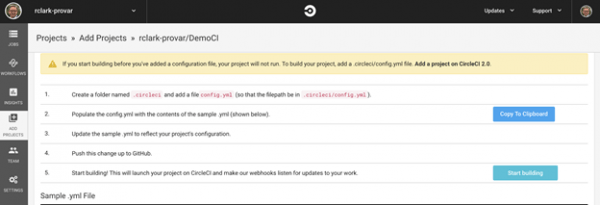
Once you’ve checked in your yaml file, click the Start Building button.
Step 3: Add missing environment variables.
Unless you included your Provar .secrets file in your Git repository, your build might fail the first time. Never fear! We can securely set the password for our test project Salesforce user using CircleCI’s environment variables.
Click the Variables sub-tab and add an entry for the PROVAR_HOME based on your Git repository structure; in our case, this is CIProject. This is a good place for other environment variables you may want to edit frequently, such as which ANT target to execute, the environment, or the test case path.
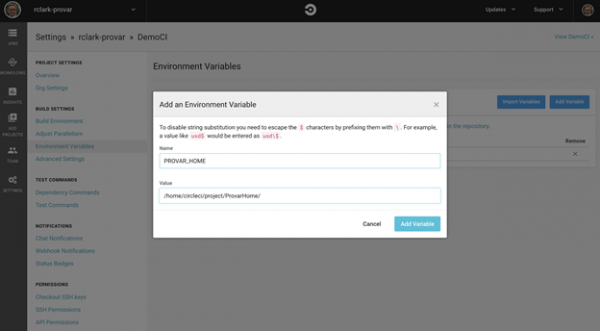
If you’re using a public repository and have authenticated connections, we recommend storing your connection usernames and passwords as either pipeline or Release Variables. Automation looks for two special environment variables when it cannot find a .secrets file for a connection:

Note that this is case-sensitive; ensure you replicate the correct format above.
Note that as of Provar v1.9.5, you can specify your encryption key for the Automation .secrets file and pass the encryption key as an environment variable to the ANT task in your config.yml file. This is also useful when you have multiple SF connections. See Automation Secrets Encryption for more information.
Step 4: Re-run the pipeline.
If all is well, your pipeline is now ready to run. Whenever you check in new tests or edit tests as part of your GitHub (or Bitbucket) repository, the pipeline will trigger a job to execute your tests. You probably don’t want to run your whole test pack every time a test changes, so consider how you configure your CircleCI Docker project only to test what’s changed.
Step 5: If all goes well.
You should get a successful job result. Likely, you won’t on the first attempt, so click into the error if you get one and review the issue. The most common causes are incorrect license file location or type, inconsistent settings in the build.xml target, or missing files from the git repository.
Even your failures tell a story, and drilling down into CircleCI’s test analysis can be interesting to see trends over time.
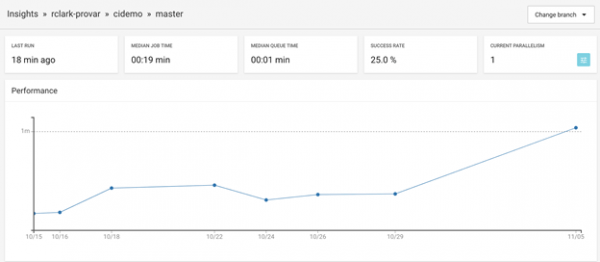
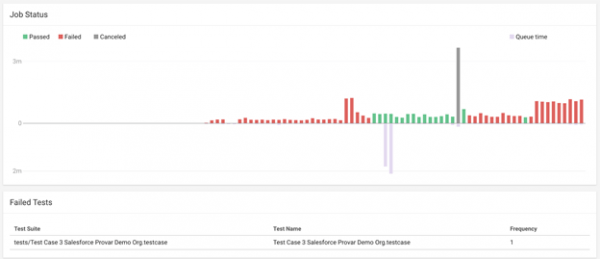

Troubleshooting CircleCI Pipeline
After configuring from the steps above, your pipeline process should work 100%. If you’ve deviated from the steps above, check carefully if your changes are consistent and in synch. (e.g., the location of build.xml, Automation Home configuration, and Automation License files and path).
The following is a summary of common symptoms and how to correct them.
| Symptom | Cause | Solution |
|---|---|---|
| No Provar license found | Ant job is started but Automation exits if no valid license key is found | Move the .license Folder to the correct position or rectify the licensePath in your build.xml |
| License incorrect format | The licensePath can be either a folder or specific file. The content of that file must be in the correct format. | Activate licenses locally using Automation and upload the .license files to your repo without editing them |
| Chrome/Firefox/IE not installed | The VSTS agent does not include browser apps | Check the Agent Pool selected is Hosted VS2017 or a Custom Build Agent which includes the required browsers |
| Results not found | The file location specified in the ANT job and build.xml do not match | Check both values and ensure they are in synch before running again. |
- Home
- Get Started with V3
- AI with Provar Automation V3
- Automation V3: Understanding Provar’s Use of AI Service for Test Automation
- Automation V3: Provar Assistant
- Automation V3: Image Validator
- Automation V3: Intent Validator
- Automation V3: Test Data Generation
- Automation V3: Test Step Generation
- Automation V3: Utterance Generator
- Automation V3: Using Standardized Test Agent APIs
- Using Provar Automation V3
- Automation V3: Content Synchronization
- Automation V3: Feature-by-Feature Guide
- Automation V3: Provar Automation
- Automation V3: Creating a New Test Project
- Automation V3: Import Test Project from a File
- Automation V3: Import Test Project from a Remote Repository
- Automation V3: Import Test Project from Local Repository
- Automation V3: Commit a Local Test Project to Source Control
- Automation V3: Salesforce API Testing
- Automation V3: Behavior-Driven Development
- Automation V3: Consolidating Multiple Test Execution Reports
- Automation V3: Creating Test Cases
- Custom Table Mapping in V3
- Functions in V3
- Automation V3: Using Functions
- Automation V3: Count
- Automation V3: DateAdd
- Automation V3: DateFormat
- Automation V3: DateParse
- Automation V3: GetEnvironmentVariable
- Automation V3: GetSelectedEnvironment
- Automation V3: IsSorted
- Automation V3: Not
- Automation V3: NumberFormat
- Automation V3: Round
- Automation V3: StringNormalize
- Automation V3: StringReplace
- Automation V3: StringTrim
- Automation V3: TestCaseErrors
- Automation V3: TestCaseName
- Automation V3: TestCaseOutCome
- Automation V3: TestCasePath
- Automation V3: TestCaseSuccessful
- Automation V3: TestRunErrors
- Automation V3: UniqueId
- Automation V3: Debugging Tests
- Automation V3: Creating Custom Test Steps
- Automation V3: Defining Proxy Settings
- Automation V3: Environment Management
- Automation V3: Exporting Test Projects
- Automation V3: Japanese Language Support
- Automation V3: Customize Browser Driver Location
- Automation V3: Managing Test Steps
- NitroX in V3
- Automation V3: Provar Test Builder
- ProvarDX in V3
- Automation V3: Refresh and Recompile
- Automation V3: Reintroduction of CLI license Check
- Automation V3: Reload Org Cache
- Automation V3: Reporting
- Automation V3: Running Tests
- Automation V3: Searching Provar with Find Usages
- Automation V3: Secrets Management and Encryption
- Automation V3: Setup and Teardown Test Cases
- Automation V3: Tags and Service Level Agreements (SLAs)
- Test Cycles in V3
- Automation V3: Test Plans
- Automation V3: Testing Browser – Chrome Headless
- Automation V3: Testing Browser Options
- Automation V3: Tooltip Testing
- Using Custom APIs in V3
- Callable Tests in V3
- Data-Driven Testing in V3
- Page Objects in V3
- Automation V3: Introduction to XPaths
- Automation V3: Creating an XPath
- Automation V3: JavaScript Locator Support
- Automation V3: Maintaining Page Objects
- Automation V3: Refactoring Page Objects
- Automation V3: Mapping Non-Salesforce Fields
- Automation V3: ProvarX™
- Automation V3: Refresh and Reselect Field Locators in Test Builder
- Automation V3: Create different page objects for different pages
- Applications Testing in V3
- Automation V3: Database Connections
- Automation V3: PDF Testing
- Automation V3: Email Testing in Automation
- Automation V3: Email Testing Examples
- Automation V3: Gmail Connection in Automation with App Password
- Automation V3: App Configuration for Microsoft Connection in MS Portal for OAuth 2.0
- Automation V3: OAuth 2.0 Microsoft Exchange Email Connection
- Automation V3: Support for Existing MS OAuth Email Connection
- Automation V3: OAuth 2.0 MS Graph Email Connection
- Automation V3: Create a Connection for Office 365 GCC High
- Automation V3: Mobile Emulation (Salesforce Mobile)
- Automation V3: Using Provar with Amazon Web Services (AWS) Device Farm
- Automation V3: Web Services
- Automation V3: Integrating with Jira
- Automation V3: Provar Feature Flags and Properties Configuration
- Automation V3: Using Java Method Annotations for Custom Objects
- Automation V3: Test Palette Introduction
- Automation V3: Apex Bulk
- Automation V3: Apex Execute
- Automation V3: Assert Test Step
- Automation V3: Assert Salesforce Layout
- Automation V3: Break Test Step
- Automation V3: Extract Salesforce Layout
- Automation V3: Fail Test Step
- Automation V3: Finally Test Step
- Automation V3: For Each Test Step
- Automation V3: Generate Test Case
- Automation V3: Group Steps Test Step
- Automation V3: If Test Step
- Automation V3: List Compare
- Automation V3: Page Object Cleaner
- Automation V3: Read Test Step
- Automation V3: Set Values Test Step
- Automation V3: Set Values
- Automation V3: Sleep Test Step
- Automation V3: String Test Steps
- Automation V3: Switch Test Step
- Automation V3: UI Action
- Automation V3: UI Assert
- Automation V3: UI Connect
- Automation V3: UI Fill
- Automation V3: UI Handle Alert
- Automation V3: UI Navigate
- Automation V3: UI On Screen
- Automation V3: UI With Row
- Automation V3: Wait For Test Step
- Automation V3: While Test Step
- Automation V3: Override Auto-Retry for Test Step
- DevOps with V3
- Automation V3: Introduction to Provar DevOps
- Automation V3: Introduction to Test Scheduling
- Automation V3: Setting Java Development Kit (JDK) Environment Variables
- Automation V3: Configuration on Jenkins
- Automation V3: Version Control and DevOps
- Automation V3: Setting up Continuous Integration
- Automation V3: Execution Environment Security Configuration
- Automation V3: Bitbucket Pipelines
- Automation V3: Perfecto Mobile
- Automation V3: ANT Task Parameters
- Automation V3: Provar Jenkins Plugin
- Automation V3: Running Automation Tests on Jenkins
- Automation V3: Configuring the Automation Secrets Password in Microsoft Azure Pipelines
- Automation V3: Parallel Execution in Microsoft Azure Pipelines using Test Plans
- Automation V3: Parallel Execution in Microsoft Azure Pipelines using Targets
- Automation V3: Parallel Execution in Microsoft Azure Pipelines using Multiple build.xml Files
- Automation V3: Parallel Execution in GitHub Actions using Test Plan
- Automation V3: Running Provar on Linux
- Automation V3: CircleCI Orbs
- Automation V3: CircleCI Common Build Errors
- Automation V3: CircleCI via Docker
- Automation V3: Copado Integration Introduction
- Automation V3: Copado Configuration
- Automation V3: Copado Architecture Overview
- Automation V3: Docker Runner
- Automation V3: Running Provar Tests on Docker using Docker File
- Automation V3: Docker Continuous Integration
- Automation V3: Setting up Continuous Integration with Jenkins for Docker
- Automation V3: Generating the build.xml File for Docker
- Automation V3: Flosum Configuration
- Automation V3: Flosum Integration Introduction
- Automation V3: Flosum Architecture Overview
- Automation V3: Parallel Execution in GitHub Actions using Multiple build.xml Files
- Automation V3: Parallel Execution in GitHub Actions using Targets
- Automation V3: Remote Trigger in GitHub Actions
- Automation V3: Parallel Execution in GitHub Actions using Job Matrix
- Automation V3: Gearset DevOps CI/CD via Jenkins
- Automation V3: GitLab Continuous Integration
- Automation V3: GitHub Desktop – Creating a Git Repository for Automation Projects
- Automation V3: Integrating GitHub Actions CI to Run Automation CI Task
- Automation V3: Provar Test Results Package
- Automation V3: Running a Provar CI Task in Azure DevOps Pipelines
- Automation V3: Amazon Web Service (AWS) & Jenkins Configuration
- Automation V3: ANT: Generating ANT Build File
- Automation V3: ANT Licensing
- Automation V3: Reading Data from Excel
- Automation V3: Configuration on other CI tools
- Automation V3: Setting Apache Ant Environment Variables
- Automation V3: BrowserStack Desktop
- Automation V3: Integrating with LambdaTest
- Automation V3: Sauce Labs Desktop
- Automation V3: AutoRABIT Salesforce DevOps in Provar Test
- Automation V3: Selenium Grid
- Automation V3: Working with Git
- Automation V3: Configuration for Sending Emails via the Automation Command Line Interface
- Automation V3: Parameterization using Environment Variables in GitHub Actions
- Automation V3: Slack Integration with Automation
- Automation V3: Zephyr Cloud and Server
- Automation V3: Adding a Salesforce Communities Connection
- Automation V3: Integrating with Sauce Labs Real Device
- Automation V3: Travis CI
- Automation V3: Salesforce DX Integration
- Automation V3: Variable Set Syntax
- Automation V3: Visualforce Testing
- Automation V3: List and Table Testing
- Automation V3: Salesforce Lightning Web Component (LWC) Locator Support
- Automation V3: Salesforce Console Testing
- Recommended Practices with V3
- Automation V3: Provar Naming Standards
- Automation V3: Object Mapping Between Provar Automation and Provar Manager
- Salesforce API Access Control Security Update – Impact on Provar Connections
- Automation V3: Salesforce Connection Best Practices
- Automation V3: Automation Planning
- Automation V3: Supported Testing Phases
- Automation V3: Best practices for the .provarCaches folder
- Automation V3: Best practices for .pageObject files
- Automation V3: Avoid Metadata performance issues
- Automation V3: The Best Ways to Change Callable Test Case Locations
- Automation V3: Improve Your Metadata Performance
- Automation V3: Abort Unused Test Sessions/Runs
- Automation V3: Create Records via API
- Automation V3: Test Case Design
- Automation V3: Increase auto-retry waits for steps using a global variable
- Troubleshooting with V3
- Automation V3: How to Use Keytool Command for Importing Certificates
- Automation V3: Resolving High Memory Usage
- Automation V3: Refresh Org Cache Manually
- Automation V3: Show Hidden Provar Files on Mac
- Automation V3: Add Permissions to Edit Provar.ini File
- Automation V3: Test Builder Does Not Launch
- Automation V3: Provar License Issue Solution
- Automation V3: How to Configure a Single Sign-On Connection
- Automation V3: Out of Memory Error During CI Execution
- Automation V3: Add Gmail Firewall Exception
- Automation V3: Add a License Firewall Exception
- Automation V3: Resolving Jenkins License Missing Error
- Automation V3: Increase System Memory for Provar
- Automation V3: Resolving Metadata Timeout Errors
- Automation V3: Java Version Mismatch Error
- Automation V3: Provar Manager 3.0 Install Error Resolution
- Automation V3: Test Case Does Not Run on IE Browser
- Automation V3: Test Builder Not Working Correctly
- Automation V3: Internationalization Support
- Automation V3: Salesforce Release Updates
- V3 Release Notes