Whitelisting Provar Grid Server
Step 1: Login to the Salesforce Org(s) you would like to test with Provar Grid.
Step 2: Navigate to the Setup menu.
Option 1: Update Profile Login IP Ranges
Step 3: Search Users > Profiles and select the Profile(s) you need to run tests as from Provar Grid.
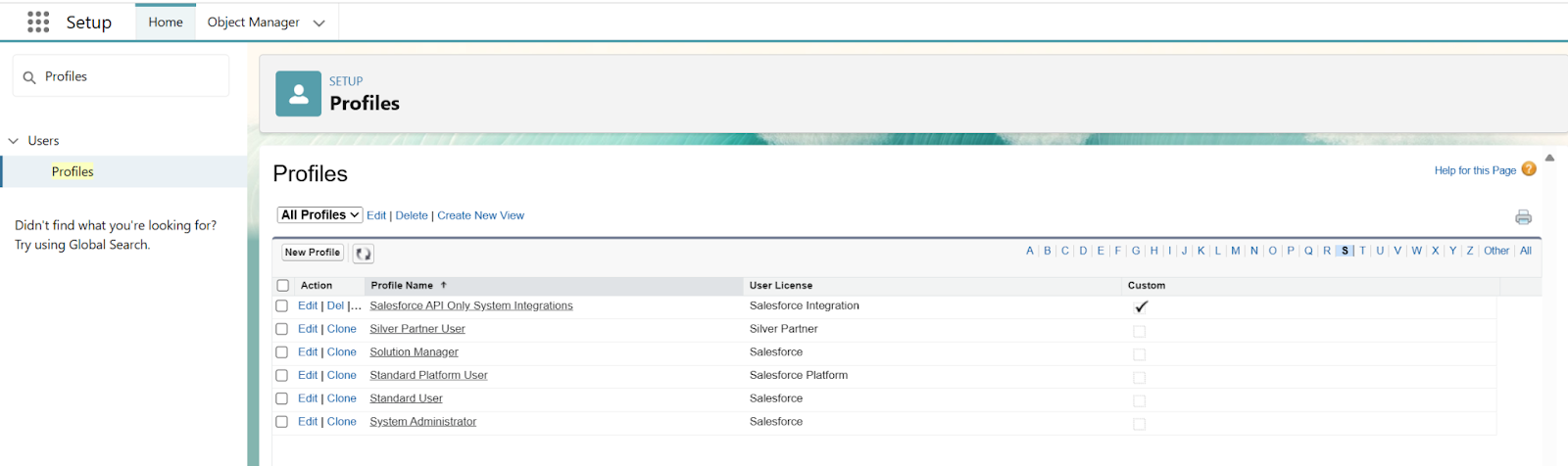
Tip: If you have a System Administrator profile connection created in Provar Automation, and you are using “Login-As” for all other users/connections, then you only need to whitelist the System Administrator profile.
Step 4: Click on Login IP Ranges > New from the top section of the Profile page.
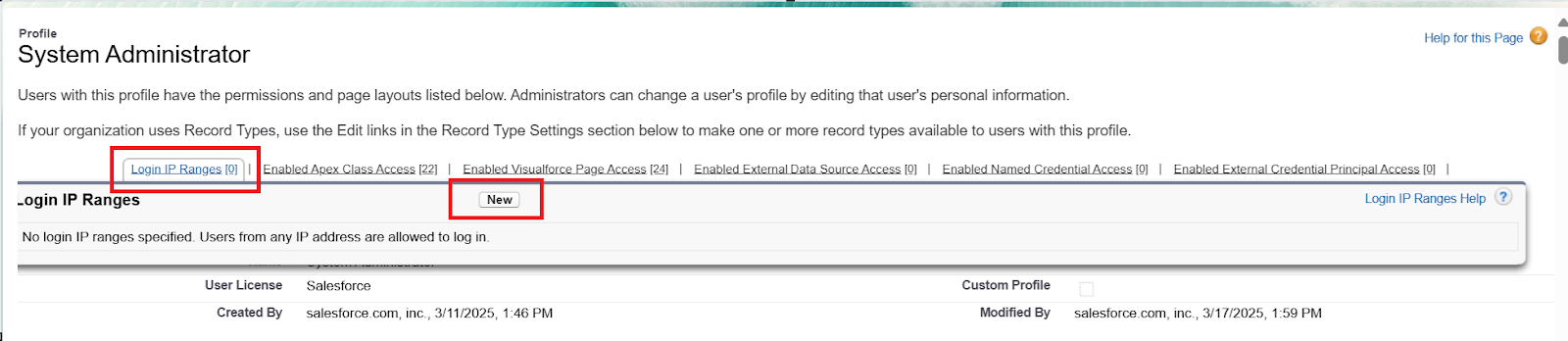
Step 5: Add the following IP address in the Start/End IP Address fields, then click Save.
34.199.130.8

Note: If you do not have any IP ranges already listed for the Profile, you may need to add additional IP Ranges to ensure you are not blocking testers from accessing this Org from their network.
Option 2: Update Network Access Settings
Step 3: Search Security > Network Access from the Setup menu.

Step 4: Click New to create a new Trusted IP Range.
Step 5: Enter the following Start/End IP Address with a relevant description and click save.
34.199.130.8
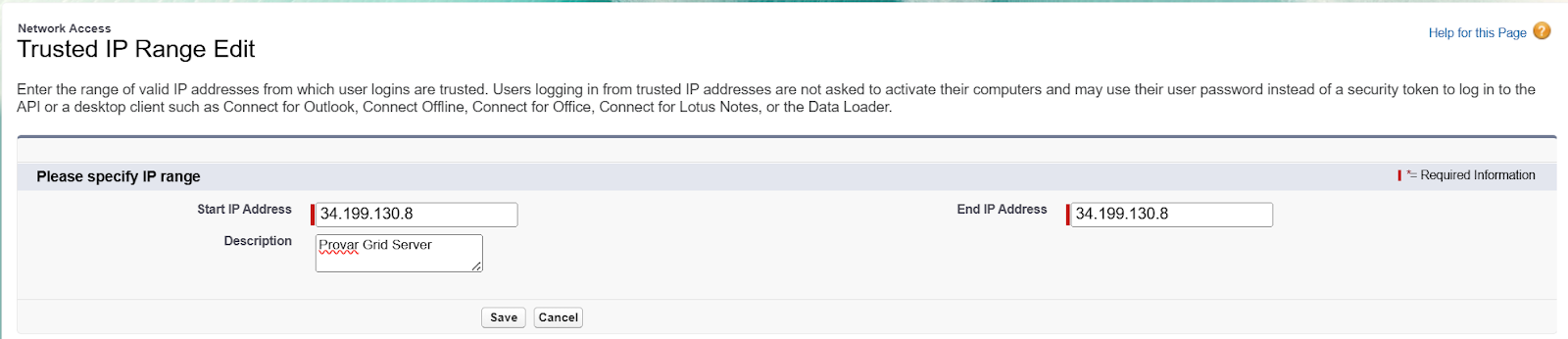
Step 6 (both Options): Attempt to execute tests on Provar Grid after whitelisting the Grid Server.
If you are still facing issues accessing your Salesforce Orgs from the Provar Grid server, please reach out to Provar Support or raise a case through the Customer Success Portal.